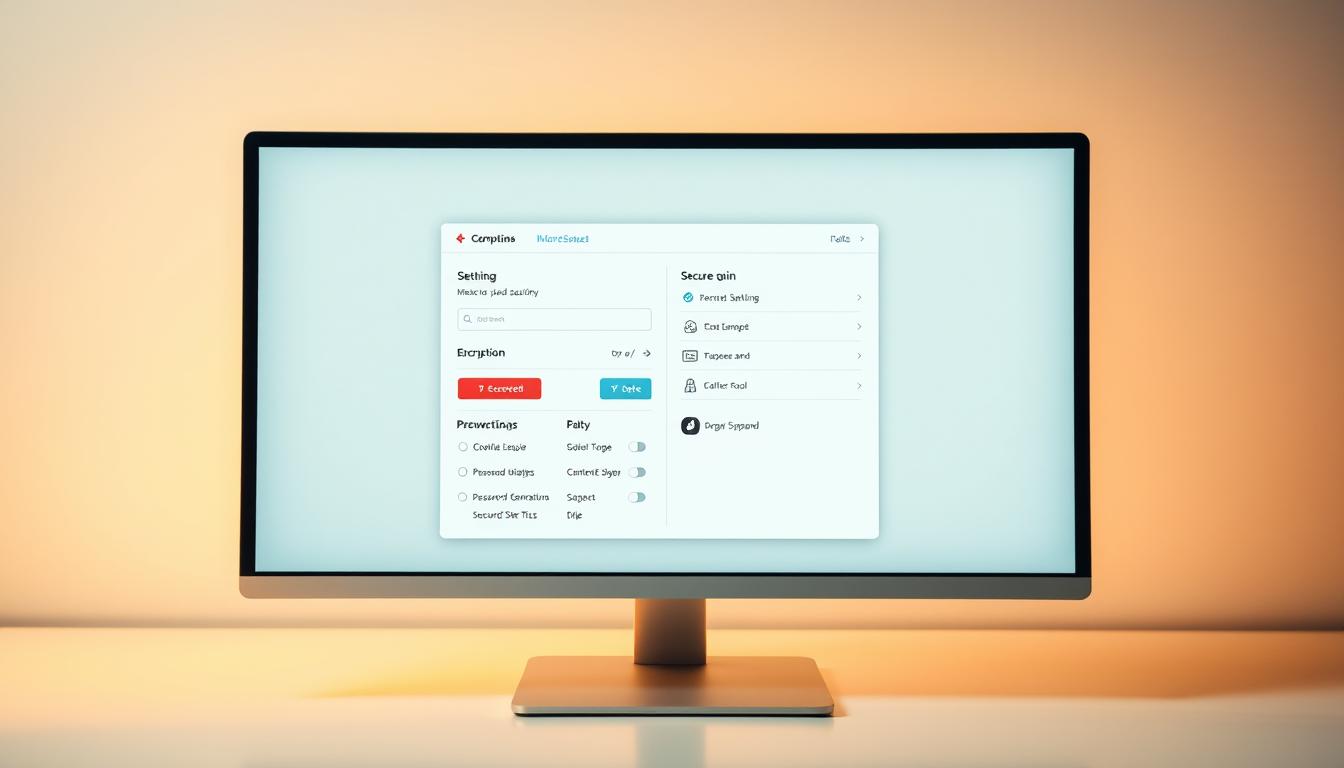Imagine if the safest way to protect your business logins was free and open. Would you trust it more than expensive suites?
For teams looking at password security and cost, an open source password manager is a good start. It offers secure storage, open code, and features for big teams.
Bitwarden is top for most users—it’s free, audited in 2023 and 2024, and works on many platforms. Its Premium plan is $10 a year, and Families is $40. It adds extra storage and 2FA options. You can find all the details on its open source page.
Other open platforms like KeePass and Padlock also offer strong password protection. They work on many platforms and are cost-effective. They focus on open code and flexible use, keeping passwords safe.
This guide compares different password managers for U.S. teams. It looks at how easy they are to use, how well they work for admins, and their long-term value. It focuses on keeping data safe without breaking the bank.
Key Takeaways
- Open source password manager options offer transparent code and strong password protection for business use.
- Bitwarden leads for most users with audits, wide platform support, and low-cost upgrades for data security.
- KeePass and Padlock provide flexible, lightweight choices with robust secure storage.
- Compared to proprietary tools, open solutions improve online privacy through verifiable security models.
- Total cost of ownership favors open source for growing teams seeking scalable digital security.
- Hardware key 2FA and passkeys strengthen login defense without adding friction.
Introduction to Open Source Password Managers
Teams handling sensitive accounts need clear and strong security. Open source password managers provide this by sharing their code openly. This boosts digital security and online privacy in mixed-device workplaces across the United States.
What is an Open Source Password Manager?
An open source password manager is a secure vault for your login details. Its code is open for anyone to check and enhance. You create a master password to lock an encrypted database. Then, you can unlock it to fill in logins and save new passwords.
Top projects like Bitwarden and KeePassXC work on Windows, macOS, Linux, iOS, and Android. They also have browser extensions for Chrome, Firefox, and Edge. This is great for teams that switch between apps and the web.
Benefits of Using Open Source Software
Open source software gets reviewed by many, fixing problems quickly. This openness builds trust, which is key when protecting sensitive data like finance and HR information.
It also makes managing costs and devices easier. Companies can host it themselves or use cloud sync. This keeps digital security and online privacy consistent across all devices.
For a detailed look at tools like KeePassXC and its ecosystem, check out this overview on the best free and source password managers.
How Open Source Enhances Security
Public audits and community checks strengthen security. Projects like Bitwarden publish third-party reviews and use top encryption (AES‑256). They also have a zero-knowledge design, meaning no one can access your vault contents.
Self-hosting reduces risks by keeping data within your company’s network. Compared to built-in browser tools, open source password managers offer better access controls and cross-platform sync. They also support hardware-based 2FA, which is essential for enterprise-grade security and privacy.
Popular Open Source Password Managers
When looking at open source password managers, companies compare features, ease of use, and how they handle password security. Each option offers secure storage and strong data security. They also keep costs low and make deployment easy.
Bitwarden: A Detailed Look
Bitwarden works well on many platforms like Windows, macOS, Linux, Android, and iOS. It also has extensions for popular browsers. It supports passkeys and has autofill options.
On desktops, it uses Windows Hello and Touch ID for quick access. It also has Bitwarden Send for secure notes and files. Plus, it has built-in authenticator features and self-hosting options.
Bitwarden’s pricing is simple: free, Premium at $10 per year, and Families at $40 per year. This is great for teams needing secure storage without being locked into one vendor.
KeePass: Features and Ease of Use
KeePass focuses on an offline vault with strong encryption and a wide range of plugins. Businesses like it for its strict data security and clear audit trails. Many use it with Nextcloud or similar tools for easy access on different devices.
With the right plugins, KeePass becomes very flexible. It’s perfect for places where security and customization are key, even if it’s not the easiest to use right away.
Padlock: Easy to Use
Padlock is known for its simple design and quick setup. It’s great for individuals and small teams that want a basic password manager. Its easy use helps improve password security by making it a part of daily life.
While it’s not as complex as Bitwarden or KeePass, Padlock focuses on secure storage and clear code. It’s a good choice for teams that don’t need lots of plugins or complex workflows.
| Manager | Core Strength | Platforms | Notable Security Features | Hosting Model | Pricing Snapshot |
|---|---|---|---|---|---|
| Bitwarden | Polished UX with enterprise-ready options | Windows, macOS, Linux, Android, iOS; major browsers | Passkeys, Windows Hello/Touch ID, secure sharing via Send | Cloud or self-hosted | Free; Premium $10/yr; Families $40/yr |
| KeePass | Offline-first control and extensibility | Windows (with ports for macOS, Linux, mobile) | Local vault, plugin-driven features, strong encryption | Local with DIY sync (e.g., Nextcloud) | Free (open source) |
| Padlock | Lightweight and approachable | Cross-platform (desktop and mobile) | Transparent codebase, streamlined secure storage | Cloud sync with open codebase | Free tiers with optional upgrades |
Bottom line for buyers: choose a tool that fits your risk profile. Make sure it matches your team’s skills and workflows for password security, secure storage, and data security.
Key Features to Look For
When picking an open source password manager, look for the basics. You want strong protection, an easy design, and support for many devices. It should make your digital security better while keeping your work simple and quick.
Businesses need to think about security controls and how they fit with team work and audits.
Security Measures and Encryption Standards
Zero-knowledge design is a must to keep data safe. Top tools use AES-256 encryption, which is trusted by many. XChaCha20 is also good because it’s fast and safe.
Adding strong two-factor options like YubiKey or Duo makes accounts even safer. Passkey support helps fight phishing and makes high-value accounts more secure.
For teams, look for controls that let you manage access, share securely, and check if rules are followed. These features help keep data safe without slowing you down.
User Interface and Accessibility
A simple vault and clear instructions help users make better choices. Tools like Bitwarden offer tips and alerts to help you stay safe.
Features like readable layouts and easy navigation make using the password manager less stressful. Autofill that tells you what it does and in-app help make it predictable, even when you’re busy.
Cross-Platform Compatibility
Look for apps for Windows, macOS, Linux, Android, and iOS, plus browser extensions. Mobile autofill and biometric unlock save time without sacrificing security.
Business teams need reliable syncing and secure sharing across devices. Bitwarden and others support many platforms and browsers. CLI options and admin controls help big teams keep their digital security in line.
| Feature Area | What to Verify | Why It Matters | Examples and Notes |
|---|---|---|---|
| Core Security | Zero-knowledge architecture; AES-256 or XChaCha20; strong 2FA; passkey support | Protects vaults, thwarts phishing, and hardens logins | Bitwarden supports YubiKey and Duo; AES-256 common across leading tools; XChaCha20 used by performance-focused managers |
| Password Protection | Password generator, breach checks, vault health reports | Improves hygiene and reduces reused or weak credentials | Bitwarden Premium adds actionable health insights |
| UX & Accessibility | Intuitive vault, onboarding tips, templates, clear alerts | Boosts adoption and reduces user error | 1Password’s tutorials set the bar; open source tools should mirror this clarity |
| Cross-Platform | Windows, macOS, Linux; Android, iOS; major browsers; biometric unlock | Ensures seamless use across all devices | Bitwarden supports all major platforms; Proton Pass offers apps and extensions |
| Team Controls | Granular permissions, secure sharing, audit trails | Meets compliance and governance needs | Bitwarden Send for secure sharing; access policies modeled by enterprise-grade tools |
| Operational Fit | CLI or admin tooling, transparent updates, active community | Simplifies rollout and maintenance at scale | Open source roadmaps and issue trackers inform planning |
Installation and Setup Process
Starting is quick with clear steps. A careful install ensures data security from the start. You can choose between a cloud account or a self-hosted vault. The main goal is to launch a password manager that fits your team’s workflow.
Downloading Open Source Password Managers
Get the official clients from trusted sources. Bitwarden has apps for Windows, macOS, Linux, Android, and iOS. It also has extensions for Chrome, Firefox, Safari, Edge, Vivaldi, and Brave. KeePass works with a local vault and has community ports for major platforms.
For more control, Bitwarden supports self-hosting. This can make data security stronger and predictable for regulated teams.
Step-by-Step Installation Guide
Create an account for hosted tools like Bitwarden, or start a local vault for KeePass. Set a strong master password. Then, enable biometric unlock if your device supports it.
Install browser extensions to capture logins and fill forms faster. Import credentials to make it easier for everyone to start using it.
Most tools accept CSV imports. Many also support direct migration from managers like Dashlane. For full control, follow Bitwarden’s self-hosting guide. This includes configuring ports, deploying with Docker, and hardening the environment. You can find more information on hosting your own open-source password manager.
Initial Configuration Tips
Enable 2FA right away to protect your vault. You can use YubiKey, FIDO, or Duo in Bitwarden Premium. Turn on passkey storage to future-proof login flows.
If it’s for a team, set up role-based access and audit logging. These steps improve oversight and elevate data security for shared items.
Review sync settings, automatic lock timers, and clipboard clearing. These settings reduce exposure and keep your password manager aligned with compliance needs. They help maintain strong data security without adding extra steps for users.
Synchronization and Backup Options
Teams need vaults that stay current on every device without weakening online privacy. This section compares sync models and outlines backup habits that support digital security and dependable password protection.
Cloud Sync vs. Local Storage
Cloud sync offers speed and reach—changes appear on phones and laptops within seconds. Bitwarden enables cross-device syncing and can also be self-hosted, which reduces third-party exposure. Proton Pass includes free cross-device sync, while NordPass free limits use to one active device at a time.
Local storage or self-hosted routes appeal to risk-sensitive teams. Running a Bitwarden server on your own infrastructure improves control over keys and logs. Some tools, like Enpass, can sync via file services such as Dropbox, Nextcloud, or SpiderOak—useful when policies require strong data locality. Choose the model that balances operational ease with online privacy and clear password protection goals.
Backup Best Practices for Password Managers
Backups should protect both vault data and recovery artifacts. Create routine encrypted exports, store them offline, and test restores on a schedule. For Bitwarden, secure backup codes and 2FA methods—losing them can block access. Services that use device-bound or secret keys, such as the model popularized by 1Password, highlight why recovery documents must be stored in a safe place.
For teams, apply a simple plan: maintain versioned backups, enforce strict key management, and assign restore drills to an owner. Keep at least two offline copies in separate locations. These steps improve digital security while maintaining smooth password protection across changes in staff or hardware.
| Option | Sync Scope | Control Level | Operational Effort | Notes on Security |
|---|---|---|---|---|
| Bitwarden (Cloud) | Full cross-device | Provider-managed | Low | Strong fit for distributed teams; align settings with online privacy policies. |
| Bitwarden (Self-Hosted) | Full cross-device | Admin-controlled | Medium | Greater control of keys and logs; requires patching and monitoring for digital security. |
| Proton Pass (Free) | Cross-device | Provider-managed | Low | Convenient sync; ensure strong password protection and 2FA. |
| NordPass (Free) | Single active device | Provider-managed | Low | Limited sessions may suit solo users prioritizing simple setups. |
| Enpass + File Sync (Dropbox/Nextcloud/SpiderOak) | Multi-device via files | Service-dependent | Medium | Review provider policies to align with online privacy; verify encrypted export routines. |
| Offline Only (No Sync) | Single device | User-controlled | Low | Fewer attack surfaces; demands disciplined manual backups for password protection. |
Managing Passwords Efficiently
Good workflows save time and reduce risks. A good password manager helps keep passwords strong and safe. Here are steps for both personal and business use.
Generating Strong Passwords
Use built-in generators for long, random, unique passwords. Tools like Bitwarden, Proton Pass, 1Password, and NordPass let you customize. Bitwarden and 1Password also create passkeys, making memorization unnecessary.
Set your password manager to default to strong passwords. This means 20+ characters, mixed types, and no reuse. It fights weak passwords and keeps work smooth.
Organizing Passwords using Folders or Tags
Organize passwords by project, client, or risk level. Tags or folders help in quick audits and keep things organized. 1Password offers private and shared vaults for sensitive data.
Regular health checks are key. Bitwarden’s vault health reports (Premium) spot weak or reused passwords. This keeps your manager efficient and reliable.
Sharing Passwords Securely
Share passwords within the vault, not by email or chat. Bitwarden Send allows controlled sharing. 1Password supports sharing and guest access for vendors and short projects.
For strict compliance, tools like Passpack offer detailed roles and audit trails. These features enhance security and ensure data safety during team changes.
| Task | Recommended Feature | Example Brands | Why It Helps |
|---|---|---|---|
| Create strong credentials | Password generator + passkey support | Bitwarden, Proton Pass, 1Password, NordPass | Prevents reuse; passkeys cut phishing risk |
| Maintain order at scale | Folders/tags and separate vaults | 1Password (shared/private vaults) | Faster audits and safer team access |
| Monitor hygiene | Vault health and reports | Bitwarden (Premium) | Finds weak, old, or exposed items |
| Share credentials safely | In-vault sharing and secure links | Bitwarden Send, 1Password sharing | Avoids email or chat leaks |
| Meet compliance needs | Granular roles and audit trails | Passpack | Tracks access for reviews and offboarding |
Enhancing Security with Two-Factor Authentication
Adding a second factor makes it harder for hackers to get into your account. Even if they guess your master password, they need another code or approval. This extra step keeps your data safe and respects your privacy.
How Two-Factor Authentication Works
Two-factor authentication (2FA) uses something you know and something you have. You can use TOTP codes from an app, get a push approval, or use a hardware key. Passkeys make logging in safer by linking to your device.
Many open source managers and trusted brands use this method. Bitwarden offers TOTP for free and Premium adds hardware keys and Duo. Proton Pass uses 256-bit AES-GCM and integrates with Proton. Leaders like 1Password add a Secret Key on top of 2FA, while Dashlane and NordPass support MFA and hardware keys.
Set Up 2FA with Popular Open Source Managers
Setting up 2FA with Bitwarden is easy. Just turn it on in your account settings, scan a QR code, and save recovery codes offline. Premium adds hardware security keys and passkeys for safer login.
For teams, make 2FA mandatory for all users. Keep recovery codes safe and offline. Strong password rules, free SSL, and automated backups are also important. See this review for more on secure hosting. For more on open source password managers, check out this reference.
Comparing Open Source vs. Proprietary Solutions
Business teams often compare costs, control, and feature depth when choosing a password manager. They look at how each model prices, deploys, and evolves over time. Both aim for strong password protection but differ in approach.
Cost Efficiency of Open Source Password Managers
Licensing fees affect budgets over time. Bitwarden offers a free tier and a Premium plan for $10 a year. In contrast, many proprietary suites charge more per user.
1Password costs about $36 a year for single users, while Dashlane charges more. Proton Pass has a free plan with sync and passkeys. Plus adds encrypted storage through Proton Drive. NordPass may start low but renewal rates can increase.
Organizations consider total cost of ownership. This includes training, support, and rollout speed, not just prices.
Flexibility and Customization Options
Open source software lets teams host data themselves. This gives control over data and compliance. Bitwarden can be hosted on-premises, meeting regional rules and policies.
Closed vendors focus on polish and extras. 1Password has Travel Mode and external sharing. Dashlane includes breach and phishing alerts, and NordPass supports email masking. This model is easier to manage but less customizable than open source.
Community Support and Development
Open codebases invite audits and contributions. Bitwarden has been reviewed in 2023 and 2024. Active communities speed up fixes and new features.
Proprietary tools rely on in-house roadmaps. They offer cohesive experiences and faster UI updates. Decision-makers can compare release notes and audit histories. A resource like this helps understand the trade-offs.
| Aspect | Open Source Approach | Proprietary Approach |
|---|---|---|
| Pricing | Often free tiers; Bitwarden Premium ~$10/year | Higher per-user fees; e.g., 1Password ~$36/year, Dashlane higher |
| Deployment | Self-hosting available for data residency and control | Vendor-hosted with simplified setup |
| Customization | Extensible with plugins and policy control | Limited customization; curated features and UX |
| Security Oversight | Community audits and transparent code | Private code with vendor-led audits |
| Feature Add-ons | Modular—depends on ecosystem and self-integration | Built-in extras (e.g., Travel Mode, breach alerts, masking) |
Key takeaway for buyers: Consider total cost, compliance needs, required features, and risk tolerance. Each model has strengths for different priorities in open source software and enterprise password protection.
Common Misconceptions About Open Source Password Managers
Even as open platforms grow, myths linger. In the world of digital security, being open is a plus, not a minus. It means more eyes on the code, faster fixes, and a stronger password manager for businesses.
Debunking Security Myths
“Open source is less secure” is a myth. Open code lets independent firms and researchers check it out. Bitwarden, for example, has been audited in 2023 and 2024. These audits show its cryptography and implementation meet digital security standards.
Today’s vaults use zero-knowledge designs. This means the provider can’t see your data. Bitwarden and Dashlane use this model. Passpack also uses client-side encryption, with no master passwords stored on servers.
Built-in browser managers are not enough. If someone gets into your PC, they can easily get to your passwords. A dedicated password manager uses stronger encryption and stricter rules. This is explained in more detail in this analysis of password manager myths.
- Client-side encryption protects secrets before sync.
- Zero-knowledge key handling keeps providers blind to vault content.
- MFA and breach alerts add layered defenses for digital security.
Addressing Usability Concerns
Usability has improved a lot. Bitwarden has apps for Windows, macOS, Linux, iOS, and Android. It also has browser extensions. Biometric unlock (Windows Hello and Touch ID) makes logging in faster, while keeping data safe.
Passkey support in Bitwarden makes logging in easier across devices. It also offers cross-platform sync, offline access, and autofill. Teams can share folders, set up orgs, and control policies, just like big companies.
For teams, Passpack offers fine-grained permissions and auditing. This helps administrators enforce the least privilege principle. Enterprise benchmarks from leaders like 1Password show that open source tools now meet these standards. They balance ease of use with strong data security.
- Granular role-based access for teams and vendors.
- Security health checks and breach detection to guide action.
- Regular maintenance, bug bounties, and timely patches to sustain trust in a password manager.
User Experiences and Testimonials
Teams using an open source password manager see big changes. They have fewer lockouts, quicker access, and stronger passwords. Many also enjoy better online privacy, leaving behind browser storage or shared spreadsheets.
Before the switch, passwords were scattered in Slack or emails. Now, teams face fewer resets and smoother audits. Leaders say shared vaults help them keep an eye on things without slowing down work.
Real-Life Success Stories
A marketing agency moved to Bitwarden Organizations from Google Sheets. They cut down on time searching for credentials and boosted security with auto-generated logins. Everyone on different platforms could access the same vault easily.
An IT consultancy self-hosted Bitwarden to meet strict privacy rules. They got audit logs and access controls, and contractors used temporary collections. This improved overall security.
A nonprofit put interns and vendors in shared collections. Onboarding took just minutes, and offboarding was simple. This made handing over access easier during busy times.
Challenges Users Faced and Overcame
- Initial migration—solved with CSV imports, field mapping, and phased cutover.
- User training—addressed by concise guides, in-app cues, and short live demos.
- Device lock-in—avoided by cross‑platform apps and web vault access.
- Free-tier limits—bypassed by open source options for unlimited devices or self-hosting.
- Cultural shift to 2FA—made easier by enforcement policies and clear prompts.
Teams found that small UX changes helped turn security into a habit. Over time, the password manager became a part of their daily work, not a problem.
| Scenario | Starting Point | Action Taken | Outcome | Security Impact |
|---|---|---|---|---|
| Agency move to shared vaults | Credentials in spreadsheets | Adopted Bitwarden Organizations | Faster access, fewer resets | Stronger password security via generator and policies |
| Consultancy with compliance needs | Ad hoc sharing in chat | Self-hosted deployment | Centralized control, clear audits | Improved online privacy and traceability |
| Nonprofit onboarding/offboarding | Email-based credential handovers | Collections and role-based access | Rapid provisioning and revocation | Reduced exposure, enforced 2FA |
| Distributed field team | Device and session limits | Cross-platform clients with unlimited sync | Seamless multi-device use | Consistent policies across endpoints |
Maintaining Your Password Manager
Keeping your password manager in top shape is key to protecting your data. Regular checks help keep your information safe and your team productive. It ensures your storage is secure across all devices and browsers.
Tip: Make maintenance a monthly habit. Match it with software updates and quarterly reviews for a smooth flow.
Regular Software Updates
Update your password manager, browser extensions, and mobile apps regularly. Bitwarden’s quick updates show how fast security patches and new features arrive.
Keep an eye on updates from other password managers like 1Password and Dashlane. Their quick fixes help keep your data safe and your tools working well.
After each update, check your autofill settings and biometric unlock. A quick check keeps your passwords safe and your settings in line.
Best Practices for Keeping Passwords Secure
- Use unique, long passwords or passkeys for every site. Set your generator to create stronger passwords.
- Turn on MFA/2FA everywhere. Prefer hardware keys (FIDO2) for extra security.
- Watch your vault’s health reports (Bitwarden Premium) and breach alerts from Dashlane or NordPass.
- For teams, set up strict access controls and audit trails. Passpack-style controls help manage risks during role changes.
- Quickly remove access when someone leaves. Take away shared collections, revoke devices, and change high-risk passwords.
- Save recovery kits or secret keys offline. This is vital for 1Password. Test your restore process to ensure everything works.
- Avoid sharing secrets in chat apps or spreadsheets. They have weak security and keep data for too long.
Use tools like Proton Pass Monitor to spot account issues early. This lets you act fast and adjust policies without slowing down.
Have a simple guide for handling incidents. This includes revoking sessions, changing keys, and checking MFA. It keeps your data safe and your business running smoothly.
Future of Open Source Password Management
Open source software is leading the way to better login systems and more control. Businesses in the United States are looking for secure code, flexible hosting, and tools that boost security without hassle. The future aims to meet online privacy needs while keeping work easy.
Trends in Open Source Technologies
Passkeys are becoming more common. Bitwarden and 1Password already support passkeys, and Bitwarden lets users log in with them. Expect more FIDO-based authentication, better device support, and easy biometric use on all devices.
Self-hosting is becoming popular for teams wanting more control and compliance. Using Docker or Kubernetes makes scaling and updates easier. Community checks and reproducible builds add security, keeping privacy safe.
Integration is also on the rise. Browsers and mobile OS features are working with vaults to cut down on steps. APIs will get better, making it easier to automate tasks in enterprise systems.
Predictions for Enhanced Security Features
Team management will get better with more control, audit trails, and policy enforcement. Security dashboards will show weak, reused, or exposed passwords in real time.
Automated breach alerts will be available in admin consoles. New ciphers like XChaCha20 will offer stronger defense. These changes will make open source software more secure.
As teams want more control, self-hosted vaults will support data residency and key management. This will strengthen security and protect privacy, all while keeping things easy to use.
| Emerging Capability | Business Impact | Open Source Angle | Security Benefit |
|---|---|---|---|
| Passkey adoption (FIDO-based) | Faster, phishing-resistant logins | Community-driven standards support | Removes password reuse risks |
| Biometric and device integration | Lower user friction on all platforms | Cross-platform APIs and SDKs | Hardware-backed authentication |
| Self-hosting and containers | Control over data residency | Docker/Kubernetes-ready deployments | Tighter governance and isolation |
| Team-first controls | Granular roles and policy | Extensible permissions models | Reduced lateral access risk |
| Security dashboards | Clear, actionable posture | Transparent issue tracking | Faster remediation of weak items |
| Breach intelligence | Proactive incident response | Community-verified feeds | Early warnings on exposures |
| Advanced encryption options | Configurable cryptographic strength | Audit-ready implementations | Future-proofed protection |
Final Thoughts: Choosing the Right Password Manager
Choosing a password manager depends on risk, budget, and control. If you value self-hosting and transparency, consider Bitwarden or KeePass. They offer open source solutions.
For those looking to save money, Bitwarden’s free tier and $10 per year Premium are great. They provide passkeys, hardware 2FA, and support many platforms. Proton Pass is a good choice if you want a privacy bundle.
1Password is great for businesses with its Travel Mode. Dashlane adds phishing alerts and dark web monitoring. NordPass offers email masking and breach scans. For a quick overview, see this list of top password managers.
Assessing Personal Needs and Preferences
First, think about your devices and browsers. Make sure the password manager supports your setup. Check for extensions, mobile apps, and OS support.
Look at multi-user sharing, policy enforcement, and audit logs. Teams might need detailed permissions and audits. Solo users might prefer a simple UI and easy recovery options.
If you care about data residency and transparency, choose an open source manager. It should support local storage or self-hosted sync. This meets governance goals and reduces long-term risk.
Key Takeaways for Secure Logins
Open source password managers offer strong security, cost efficiency, and clear code. Bitwarden is a top choice for U.S. organizations. Avoid storing passwords in chat apps or spreadsheets.
Always use MFA, passkeys when possible, and keep your vault clean. Regular updates, backups, and offboarding are key. The right password manager strengthens your digital security.
FAQ
What is an open source password manager?
An open source password manager is a tool where you can see and change the code. It uses strong encryption to keep your passwords safe. Tools like Bitwarden and KeePass are examples, making sure your data stays private.
Why choose open source software for password security?
Open source software is open for everyone to see and help improve. It’s more secure because many people check it. Bitwarden, for example, has been checked twice in recent years and lets you host it yourself for extra security.
How does open source enhance data security compared with browser-based managers?
Open source managers use top-notch encryption and are harder to hack. They also support extra security features like hardware keys. Browser managers are easy to use but not as secure as open source options.
Why is Bitwarden often recommended as “best for most people”?
Bitwarden is free, works on many devices, and has no limits. For a year, you get more features like file storage and extra security. It’s also audited and can be hosted by you, making it great for businesses.
How does KeePass differ from hosted managers?
KeePass is designed to work offline and has lots of plugins. It’s often used with tools like Nextcloud for sharing. It’s perfect for teams that need more control over their data.
Is Padlock suitable for small teams?
Padlock is simple and works on many devices. It’s good for small teams that want something easy to use. But for bigger teams, Bitwarden or other team platforms might be better.
Which encryption standards and authentication methods matter most?
Look for AES-256 encryption and zero-knowledge designs. Also, make sure it supports strong 2FA. Tools like Bitwarden and 1Password use these to keep your data safe.
What should buyers check for usability and accessibility?
Look for a clear interface, fast login, and easy setup. Features like biometric login and mobile autofill are important. Bitwarden and 1Password are known for their user-friendly apps.
Do open source managers cover all major platforms and browsers?
Yes, top open source managers work on many devices and browsers. Bitwarden, for example, supports Windows, macOS, and mobile devices, making it great for mixed environments.
Where should organizations download clients safely?
Always download from official websites or trusted app stores. For Bitwarden, follow the vendor’s instructions for self-hosting and keep your setup secure.
What are the key steps during installation and setup?
First, create a strong master password and enable biometric login. Install browser extensions and import your passwords. Turn on 2FA right away, and for self-hosting, make sure to update and back up regularly.
Any initial configuration tips for enterprise use?
Make sure everyone uses 2FA, set up roles and access, and enable audit logging. Also, teach users how to share securely and avoid passing passwords via chat or spreadsheets.
Cloud sync or local storage—how to choose?
Cloud sync is convenient but might not fit all data security needs. Self-hosting gives more control but requires more effort. Bitwarden offers both options, so choose based on your needs.
What are backup best practices for password managers?
Keep encrypted backups and recovery items offline and test them. Protect 2FA recovery codes. For 1Password, store the Emergency Kit safely; for Bitwarden, make sure recovery methods work well.
How do modern managers generate strong passwords?
Modern managers create long, random passwords and support passkeys. Tools like Bitwarden and 1Password make strong passwords easy to generate, reducing the risk of password reuse.
What’s the best way to organize a growing vault?
Use folders, tags, and separate vaults for teams or projects. Run vault health reports to find weak passwords. Keep shared items in dedicated vaults for clear access control.
How should teams share passwords securely?
Share passwords within the manager, not by email or chat. Bitwarden Send is a good option for secure sharing. Platforms like Passpack offer detailed access controls and audit trails.
How does two-factor authentication (2FA) work with password managers?
2FA adds an extra layer of security with TOTP codes, push prompts, or hardware keys. It’s essential for protecting accounts and is often required for admins and remote workers.
How do I set up 2FA in popular open source tools?
In Bitwarden, enable TOTP for free and unlock hardware key support with Premium. It also supports passkey login. Make sure all members use 2FA for extra security.
Are open source password managers more cost efficient?
Yes, they often cost less. Bitwarden’s free tier and /year Premium are cheaper than 1Password and Dashlane. Consider the total cost, including training and hosting, when choosing.
What flexibility and customization do open source tools offer?
Open source tools are customizable and can be self-hosted. KeePass is great for adding plugins, and Bitwarden offers on-premises deployment. They’re good for businesses needing specific features.
How strong is community support and development?
Open source projects have strong community support and are audited regularly. Bitwarden’s recent audits and updates show it’s well-maintained and secure.
Is it true that open source is less secure?
No, open source is often more secure because it’s open for review and improvement. Zero-knowledge designs and proper setup are key to keeping your data safe.
Will usability suffer if my team switches from a proprietary tool?
Not necessarily. Tools like Bitwarden offer smooth apps and biometric login. While 1Password is known for its ease of use, open source tools have caught up in many areas.
What real-world gains do businesses report after adopting managers?
Businesses see faster setup, fewer login issues, and better control over passwords. Moving away from insecure methods like spreadsheets helps protect data.
What challenges should teams expect—and how do they overcome them?
Teams might face learning new tools and changing habits. Provide training, use import tools, and enforce policies. Use health reports to guide improvements and keep data safe.
How often should software be updated?
Update software as soon as new versions come out. Updates bring security patches and new features. Make sure to automate updates and check versions on all devices.
What everyday practices keep passwords secure?
Use unique, long passwords or passkeys for each site, enable 2FA, and change high-risk passwords often. Avoid sharing passwords outside the manager. Regularly check health reports and breach alerts.
What trends are shaping open source password management?
Expect more passkey use, better biometric options, and standardized security protocols. There will be more self-hosting options, community audits, and detailed security dashboards.
What new security features are likely next?
Look for deeper policy controls, detailed audit trails, automated breach alerts, and modern encryption options. These will help make digital security even stronger.
How should a business choose the right password manager?
Match your needs to the manager’s features. Bitwarden is a good all-around choice with audits and passkeys. KeePass is great for customizing. Consider proprietary tools for specific needs like 1Password’s Travel Mode.
What are the key takeaways for secure logins?
Use an open source manager with zero-knowledge encryption and 2FA. Adopt passkeys and organize sharing in vaults. Always update, back up, and audit to keep your data safe.