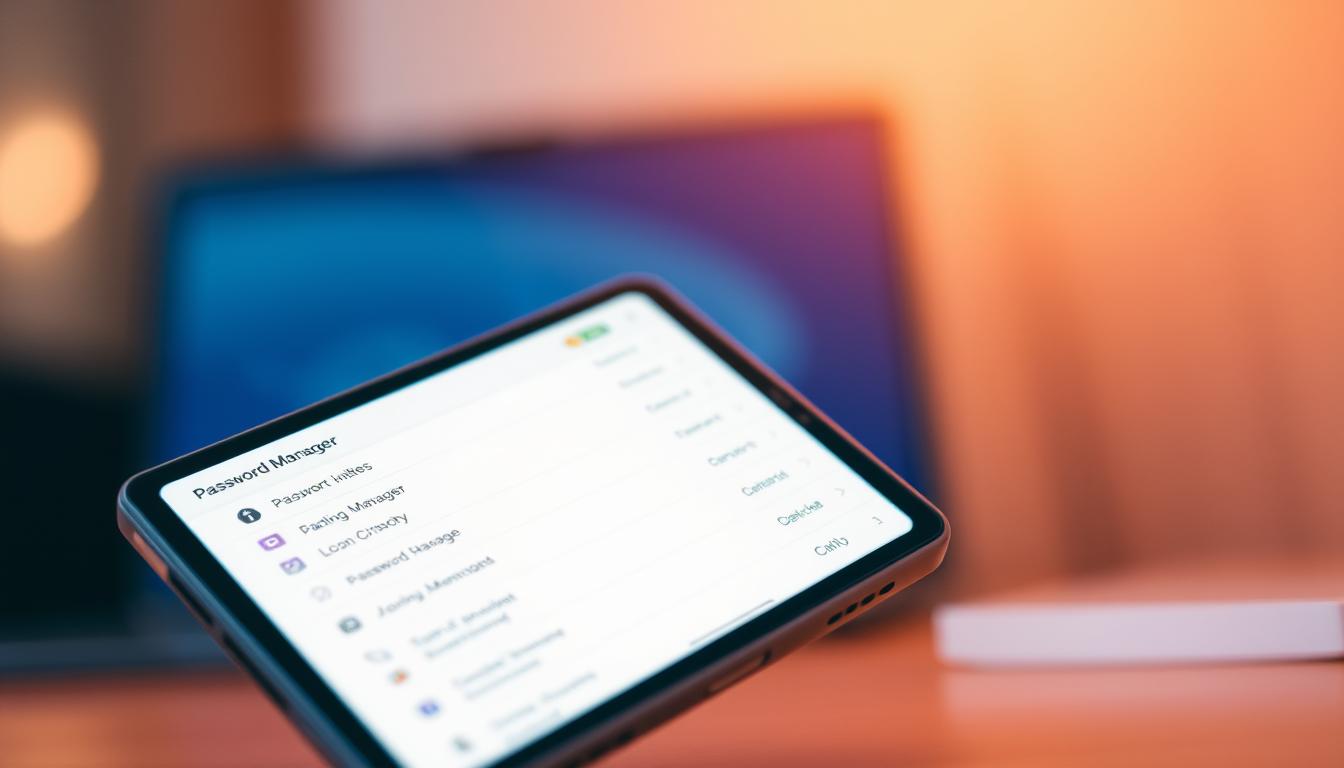What if the easiest way to stop account takeovers is not a longer password, but choosing the right password manager app?
This review cuts through marketing claims to help U.S. teams pick the best password manager for secure password storage across work and home. It compares Bitwarden, Proton Pass, 1Password, Dashlane, and NordPass—drawing on WIRED’s September 2025 guidance—and explains where browser tools like Chrome, Safari, Firefox, and Apple iCloud Keychain fall short for cross-ecosystem use.
Expect a clear look at zero-knowledge designs, encryption choices such as AES-256 and XChaCha20, passkeys backed by the FIDO Alliance, and 2FA. The analysis also notes OS coverage—from Windows 10/11 and macOS High Sierra to Big Sur, to iOS 13–16, Android 5.0–11, and Chrome OS 79+—so buyers can match a top password manager to their device mix.
If your goal is resilience, not just convenience, this guide shows how today’s leading platforms deliver secure password storage, dark web monitoring, Travel Mode, and passkey sync—plus where each shines for business deployment.
Key Takeaways
- Objective comparison of Bitwarden, Proton Pass, 1Password, Dashlane, and NordPass grounded in current recommendations.
- Focus on zero-knowledge architecture, AES-256 and XChaCha20, and strong 2FA for secure password storage.
- Explains passkeys as FIDO-backed keys and how leading apps generate, store, and sync them.
- Assesses cross-platform support for Windows, macOS, iOS, Android, and Chrome OS.
- Highlights practical limits of built-in managers in Chrome, Safari, Firefox, and iCloud Keychain.
- Guides business readers toward the best password manager for compliance, scale, and usability.
1 Password Manager
What if the password manager software you trust most isn’t the one that actually protects you best when a laptop is stolen or a browser is hijacked?
This section sets the ground rules for a fair password manager comparison. It looks at each tool’s security model, encryption, and enterprise-grade defenses. These include passkeys, 2FA, hardware keys, breach alerts, and dark web monitoring.
Platform reach matters for real deployment. We check coverage across Windows, macOS, Linux, Android, iOS, and Chrome OS. Pricing tiers are noted—free, premium, family—so teams can balance cost with controls. WIRED’s latest guide is a useful compass: Bitwarden leads for most people (open source, audits in 2023–2024, $10/year Premium, self-host option); Proton Pass shines as best free (unlimited logins, passkeys, cross-device sync, 10 GB storage on paid); 1Password stands out as best upgrade ($36/year single, Travel Mode, secret key); Dashlane remains full-featured ($60/year, phishing protection, breach alerts, optional VPN via Hotspot Shield).
Browser-built managers are convenient, but they lag dedicated tools on threat resistance—specifically against local decryption after device compromise. That gap is why a top password manager earns its place in business stacks. For readers who want a direct install path, see the official 1Password app on Google Play.
Key Takeaways
- Evaluation centers on zero-knowledge design, strong encryption (AES-256; XChaCha20 where used), and real-world attack resistance.
- Coverage spans Windows, macOS, Linux, Android, iOS, and Chrome OS—vetted against current minimum OS versions.
- Pricing tiers—free, premium, and family—are weighed alongside enterprise needs like passkeys, 2FA, and hardware keys.
- Independent perspectives matter: WIRED cites Bitwarden as best for most, Proton Pass as best free, 1Password as best upgrade, and Dashlane as most full-featured.
- Dedicated password manager software outperforms browser vaults in breach alerts, dark web monitoring, and resilience after device compromise.
- This password manager comparison highlights which password management tool scales for teams without trading off usability.
What is a Password Manager App?
A password manager app keeps all your login details in one safe spot. It makes logging in quick and easy. It also helps avoid password overload and keeps your info safe on all your devices.
Definition and Functionality
A password manager app stores your usernames and passwords in an encrypted vault. This vault is locked with a master password or passkey. Providers like Bitwarden, 1Password, Dashlane, and NordPass can’t access your data.
This setup ensures your passwords are safe. It also lets you generate, autofill, and share passwords when needed. For more on how it works, check out the password manager overview.
How It Works
The app encrypts your data on your device before syncing. It syncs across various platforms like Windows, macOS, and Android. It remembers new passwords, fills in forms, and updates passwords when they change.
Bitwarden even lets you host your data yourself. Enpass syncs with iCloud or Google Drive. These features are key for a top-notch password manager.
Benefits of Using One
Using a password manager means you can have strong, unique passwords for every site. It replaces weak passwords like “123456” or “password.”
Many apps now support passkeys, which are hard to phish. Bitwarden can unlock with a passkey on certain devices. This is stronger than browser-only tools.
Leading password managers also offer extra features. Dashlane has dark web monitoring, and Bitwarden Send for secure sharing. For businesses, they provide breach alerts and more to help with security and compliance.
Why You Need a Password Manager
A modern password manager makes your online life safer by creating strong, unique passwords. It keeps them safe and makes logging in easier for your team. For more on what to look for, check out this guide to choosing the right manager.
Growing Cybersecurity Threats
Weak passwords are a big problem, making it easy for hackers to get into your accounts. A good password manager fights this by creating strong passwords and alerting you to breaches. It also watches the dark web for your info.
Tools like Dashlane warn you about risky sites and support passkeys. These steps make it harder for hackers to guess your passwords.
The Challenge of Password Management
It’s hard to remember lots of long, complex passwords. A password manager helps by saving and filling in your passwords for you. It works on many devices and platforms, making it easy to access your accounts.
Storing passwords in your browser isn’t safe, and Apple’s iCloud Keychain has its limits. A top password manager offers more, like passkey support and secure storage. These features make it stand out in any comparison.
Features to Look for in a Password Manager
Choosing the best password manager is about clear criteria. It should protect your data, be easy to use, and work on many devices. It’s important for both teams and individuals.
Security Measures
Look for a zero-knowledge model to ensure your data is safe. Strong encryption is key, with AES-256 being common. NordPass uses XChaCha20 for better security.
Make sure it supports multifactor authentication. This includes TOTP, hardware keys, and services like Duo. 1Password adds a device-bound secret key for extra security.
Bitwarden supports passkeys and passwordless login. This reduces the risk of phishing and reused passwords. These features ensure your passwords are safe.
User Interface
A clean and simple interface is important. Proton Pass has a feature called Pass Monitor to highlight weak passwords. Bitwarden uses a cautious autofill method to avoid risks.
Look for simple prompts and clear alerts. The goal is to make it easy to use every day. This includes fast fills and safe sharing.
Cross-Platform Compatibility
Check if the password manager works on many platforms. Business teams often use different operating systems and browsers. Make sure it supports Chrome, Firefox, Safari, and more.
Good syncing across devices is essential. This makes the password manager a daily tool, not just a one-off.
Extra Features
Look for extra features that can make a difference. Dashlane offers dark web monitoring and phishing alerts. 1Password has Travel Mode and a command-line tool.
Bitwarden provides secure file sharing and self-hosting options. Proton Pass Plus offers up to 10 GB of storage. See this expert overview for more: best password manager.
Top Password Manager Apps Available Today
Choosing a top password manager involves comparing prices, security, and ease of use. Each app offers strong encryption and works on many devices. They cater to different needs, making them stand out. For more context, check out this best password manager roundup.
LastPass
LastPass lets you share vaults and check password health. It syncs across devices and browsers. It’s known for its autofill and secure notes. Teams like its policy controls, while individuals enjoy its ease of use.
Dashlane
Dashlane focuses on security with zero-knowledge architecture and AES-256 encryption. It costs $60 a year for Premium and $90 for Family. There’s a 30-day trial to try it out.
It offers phishing alerts, breach monitoring, and a VPN. It’s designed for browsers and has apps for Android and iOS. You can also get extensions for Chrome, Firefox, and Edge.
1Password
1Password adds an extra layer of protection with a secret key. Prices start at $36 a year for Single and $60 for Family. It works on many platforms, including Windows, macOS, Linux, iOS, Android, and ChromeOS.
Travel Mode hides your vaults at borders. It also has authenticator features and supports passkeys. This makes it great for frequent travelers.
Bitwarden
Bitwarden is open-source and audited. It offers free storage and Premium at $10 a year and Families at $40. It supports self-hosting, passwordless login, and has a 2FA authenticator.
It works with all major browsers and many operating systems. This makes it a top choice for those looking for value and transparency.
Bottom line for buyers: Consider encryption, recovery options, and total cost. A comparison of LastPass, Dashlane, 1Password, and Bitwarden helps find the best fit. It should match your workflow and risk level without being hard to use.
How to Choose the Right Password Manager for You
First, know what you need. A good password manager comparison helps you find the right one quickly. It’s important to match the tool’s features to your real needs, not just its marketing.
Assessing Your Needs
Think about your devices. Make sure the password manager works on all your devices, like Windows, macOS, and mobiles.
Then, check the security. Look for strong encryption, zero-knowledge architecture, and support for passkeys and hardware keys. Bitwarden is great for those who want open-source options. 1Password is good for teams and travelers. Dashlane is best for those worried about phishing and dark web threats.
Also, think about how you’ll manage it. Look for easy ways to share with family or teams. A good comparison will show how each tool handles these needs.
Pricing Models: Free vs. Paid
Free options can work for basic needs. Proton Pass offers unlimited logins for free. Bitwarden Free is also strong, but its Premium plan at $10/year adds more features.
Paid plans offer more. 1Password and Dashlane have different plans for families and individuals. NordPass has promotions but no monthly plans. Paid plans often include more storage, advanced features, and support.
Improving Your Cybersecurity with a Password Manager
A modern password manager app makes your accounts safer by removing guesswork. It uses secure storage and encryption to fight against reuse, phishing, and policy drift. The best password manager should offer strong protection and easy-to-use workflows.
Password Generation and Storage
Top services create strong, random passwords and store them safely. They work on many devices, including Windows, macOS, Linux, iOS, Android, and Chrome OS. This makes it easier for teams to stay secure across different devices.
Bitwarden and 1Password support passkeys for some sites and sync them across devices. Bitwarden even lets you log in with a passkey. Proton Pass keeps a two-week history of passwords, helping in case of a reset.
Two-Factor Authentication
Strong second factors block many attacks. Bitwarden Premium works with YubiKey, FIDO U2F, and Duo. 1Password can act as an authenticator, making it easier to manage codes. Dashlane and NordPass also offer MFA, with some options for business accounts.
These features make it harder for attackers while keeping sign-ins easy. Using a good password manager and 2FA keeps your passwords safe, even across different devices and teams.
How to Set Up Your Password Manager
Getting started is easy with the right password manager software. A quick setup ensures your passwords are safe from the start. You can choose from a web extension or a full desktop client.
Installation Process
First, create an account, whether it’s a free trial or a paid one. Then, download apps for your devices: Windows 10/11, macOS 10.13+, Linux, iOS 13+, Android 5.0+, and Chrome OS 79+. Also, add browser extensions for Chrome, Firefox, Safari, Edge, Brave, or Vivaldi.
Dashlane is great for web extensions, while Bitwarden and 1Password offer desktop and mobile clients. Proton Pass supports Windows, macOS, Linux, Android, and iOS, with major browser add-ons. Most tools have import wizards to move your data from another password manager, making the transition smooth.
When comparing password managers, look at independent analyses. For example, see this note on unlimited vault entries, strong generation, sync, and—to match your policy needs.
Creating a Master Password
Make a long, unique, and memorable passphrase. Use four to six random words with separators. This is your vault’s key, so avoid common phrases. Turn on two-factor authentication for extra security.
1Password gives you a Secret Key and an emergency kit—keep them safe offline. Bitwarden supports passwordless login, and many services let you add hardware security keys. For teams, assign recovery permissions to prevent lockouts while keeping passwords safe.
With these steps, your password manager becomes a daily tool. It’s fast, protects against phishing, and meets policy controls across devices.
Best Practices for Using a Password Manager
Developing strong habits makes any password manager a reliable tool every day. This advice focuses on keeping your passwords safe, recovering them when needed, and staying secure. These practices are essential for teams and individuals using different devices.
Regular Updates and Backups
Ensure your app and browser extensions are always up to date. This is true for Windows 10/11, macOS 10.13+, iOS 13+, Android 5.0+, and Chrome OS 79+. Updates fix security issues and improve performance.
Use security dashboards to find weak or reused passwords. Tools like Bitwarden vault health reports and Dashlane breach alerts help keep your passwords safe.
If you host Bitwarden yourself, update the server regularly. Also, make sure your network is secure. Avoid syncing vaults through cloud storage unless you’ve taken the necessary precautions.
| Practice | Why It Matters | How to Execute | Tools/Examples |
|---|---|---|---|
| Timely Updates | Closes known vulnerabilities | Enable auto-update on OS and extensions | Windows 10/11, macOS 10.13+, Chrome, Firefox, Edge |
| Vault Health Reviews | Reduces reuse and weak passwords | Run monthly audits; rotate exposed logins | Bitwarden reports, Proton Pass Monitor, Dashlane alerts |
| 2FA Coverage | Adds a second barrier to entry | Turn on TOTP or hardware keys for critical accounts | Authenticator apps, FIDO U2F hardware keys |
| Self-Hosted Hygiene | Protects private infrastructure | Apply patches, limit ingress, monitor logs | Bitwarden self-host, firewall and IDS/IPS |
| Resilient Backups | Prevents lockouts and data loss | Export encrypted backups and store offline | Encrypted exports, offline media in safes |
Keeping Your Master Password Secure
Create a strong passphrase for your password manager. Use long, complex passwords that are hard to guess. This step is key to keeping your accounts safe.
Store 1Password’s Secret Key offline, printed and sealed. Use hardware-key 2FA (YubiKey with FIDO U2F) for extra security. This adds a layer of protection against phishing.
Limit autofill to trusted sites to avoid phishing attacks. Use tools like Bitwarden and Dashlane to fill in forms safely. These tools help keep your passwords secure without slowing you down.
Result: less exposure, faster remediation, and stronger business continuity—delivered through disciplined routines, clear device coverage, and layered authentication.
Common Myths About Password Managers
Many people hesitate because they worry about security or think it’s too complicated. But, a detailed look at top password managers shows they use strong encryption and are easy to use. The right choice depends on how much risk you’re willing to take, what platforms you need, and how many people will use it.
Password Managers are Insecure
Top services use zero-knowledge designs, meaning only your device can decrypt your data. 1Password and Dashlane use AES-256 encryption. NordPass uses XChaCha20 for both speed and security. No one, not even the provider, can access your vault.
1Password adds a unique secret key to make access even safer if your master password is compromised. Bitwarden and 1Password also support passkeys, reducing phishing and password reuse risks. This is better than relying on browser storage, which can be easily decrypted if someone gains access to your device.
They’re Too Complicated to Use
Today’s password managers are designed to be easy from the start. Browser extensions automatically save and fill logins for you. Bitwarden shows matching credentials as you browse, making it easy to spot and fix weak passwords.
Proton Pass includes Pass Monitor to alert you to weak passwords and guides you to enable 2FA with one click. Dashlane offers a 30-day trial and makes switching from a browser vault easy. With support for Windows, macOS, Linux, Android, iOS, and Chrome OS, you can use one app everywhere, simplifying your daily routine.
| Vendor | Core Encryption | Key Security Features | Onboarding Ease | Platforms | Best Fit |
|---|---|---|---|---|---|
| 1Password | AES-256 + secret key | Passkey support, Watchtower alerts | Clear migration tools, polished UI | Windows, macOS, Linux, iOS, Android, Chrome OS | Teams needing the best password manager for layered protection |
| Dashlane | AES-256 | Dark Web Monitoring, VPN on premium | 30-day trial, guided setup | Windows, macOS, iOS, Android, Chrome OS | Organizations wanting fast deployment and extras |
| Bitwarden | AES-256 (open-source) | Passkey support, self-hosting options | Easy import, clear browser prompts | Windows, macOS, Linux, iOS, Android, Chrome OS | Security teams valuing transparent password manager software |
| NordPass | XChaCha20 | Item sharing, breach scanner | Straightforward extension capture | Windows, macOS, Linux, iOS, Android, Chrome OS | Firms seeking modern crypto and simple controls |
| Proton Pass | AES-256 (zero-knowledge) | Pass Monitor, strong 2FA guidance | One-click fixes for weak logins | Windows, macOS, iOS, Android, Chrome OS | Users prioritizing privacy-first design |
When comparing password managers, consider encryption, ease of use, and platform support. These factors help find the best fit for your company, whether you need a simple app or a feature-rich suite.
Integrations with Other Security Tools
Today’s suites link password managers to browsers, phones, and desktops. This connection makes daily tasks more secure. Many teams choose a top password manager for quick sign-ins and approvals.
How deep the integration goes is key. Extensions and apps handle tasks like capture and autofill. Yet, they keep data safe with zero-knowledge design. This balance offers fast access without compromising security.
Browser Extensions
Extensions for Chrome, Firefox, Safari, Edge, Brave, and Vivaldi bring password manager features to the browser. Bitwarden shows how many credentials you have for each site. 1Password and Dashlane also offer strong form detection and phishing checks.
These tools generate strong passwords and flag duplicate logins. They respect domain rules and keep data safe. With policy controls, teams can approve domains and review audit trails.
Mobile Application Features
On iOS and Android, apps unlock with native biometrics. Bitwarden and 1Password use Windows Hello and Touch ID on desktops. Phones use Face ID or fingerprint for security.
Autofill works across mobile apps and browsers. This ensures consistent security across devices. Support for Android 5.0+ to 11+ and iOS 13+ to 16+ keeps fleets up-to-date.
| Brand | Browsers Supported | Mobile Highlights | Security Behavior | Who Benefits Most |
|---|---|---|---|---|
| Bitwarden | Chrome, Firefox, Safari, Edge, Brave, Vivaldi | Biometric unlock; on-device decryption; cross-app autofill | Icon shows credential counts; zero-knowledge encryption | Teams needing wide browser coverage and secure password storage |
| 1Password | Chrome, Firefox, Brave, Edge | Tight iOS integration; no clipboard copy for fill | Strong form detection; granular vault permissions | Enterprises valuing refined password manager features |
| Dashlane | Chrome, Firefox, Edge | Fast mobile autofill; clean UI for quick actions | Phishing URL checks before autofill | Organizations prioritizing a top password manager with anti-phishing checks |
| Proton Pass | Major browsers | Passkey and login sync; consistent mobile-desktop parity | End-to-end encryption; privacy-first design | Privacy-focused teams needing a streamlined password management tool |
Real-life Success Stories
Real users and companies share how a password manager app changes their security habits and team workflows. They talk about stronger defenses, easier logins, and safe password storage. This makes it easier to add new devices and follow new policies.
Individuals Who Enhanced Security
People who switched to Bitwarden or Proton Pass got unique, random passwords for their most important accounts. This move cut down on phishing and credential stuffing risks.
Dashlane sends alerts for phishing attempts, warning users before they enter their passwords. Proton Pass keeps a password history, making it easier to recover lost logins. These features are key for travelers, students, and remote workers who need quick access and safe storage on all devices.
For personal use, people look for fast, accurate autofill and easy syncing across devices. Choosing the right password manager can cut down on help-desk calls and make recovery simple after device changes.
Businesses That Benefited
Teams using 1Password can travel safely with Travel Mode and secret key protection. This also helps avoid lockouts during staff changes or device loss.
Dashlane’s alerts and dark web monitoring keep security teams informed. Bitwarden’s open-source model and optional self-hosting meet strict data rules. Support for many operating systems makes it easy to roll out across different devices.
Procurement teams compare password managers to find the best balance of security, audit trails, and cost. They look for a manager that offers safe storage, clear admin controls, reliable SSO, and easy setup for non-tech staff.
The Future of Password Management
Businesses want fewer passwords and stronger security. The next password manager software will be simple, secure, and easy to use on all devices. When comparing password managers, look at how they handle passkeys, zero-knowledge design, and breach alerts. Teams should also consider how well the software integrates with other tools.
Trends in Password Security
Passkeys are becoming more common, thanks to the FIDO Alliance and companies like Apple and Google. Many password managers now store passkeys, making it easier to log in without remembering passwords. Bitwarden even lets you log in to your vault with a passkey, making it safer and simpler.
Security is a top priority, with zero-knowledge designs being the standard. Dashlane and Proton’s Pass Monitor offer real-time security checks. This means a good password manager is not just a vault but also a security tool.
When comparing password managers, don’t forget about admin controls and audit trails. Features like role-based access and SCIM provisioning make password managers essential for any team. They help manage identities and access, whether you have a few people or thousands.
Potential Challenges Ahead
Different systems can make it hard to find the right password manager. Apple’s iCloud Keychain is great on Apple devices but not as flexible for others. This is why dedicated tools are often needed.
Self-hosting Bitwarden gives you control but requires you to handle updates and security yourself. Choosing between AES-256 and XChaCha20 encryption is important. Each has its strengths, and understanding these can help you make the right choice for your security needs.
Choosing a password manager involves considering passkeys and strong security practices. Look for verified encryption, clear audits, and easy upgrades. This ensures your password manager stays up-to-date and doesn’t hold you back.
Conclusion: Take Control of Your Digital Security
Using a dedicated password manager app is essential. These tools offer top-notch security features like zero-knowledge encryption and strong 2FA. They also support hardware keys and modern passkey features.
Bitwarden is a top choice for many users. It’s open source, allows self-hosting, and has an affordable Premium plan at $10 per year. Proton Pass offers a great free tier and paid plans with up to 10 GB of encrypted storage. 1Password is a premium option with Travel Mode and a unique secret key. Dashlane adds phishing and breach alerts with an optional VPN.
Any of these password managers provides secure storage and reliable management for daily use.
Final Thoughts on Password Management
Weak and reused passwords are a major security risk. Modern password managers help by creating unique credentials and syncing them across devices. They also offer auto-fill and auto-login features, and breach monitoring to reduce blind spots.
To see why these features are important, check out this primer on password manager importance and how they reduce risk.
Encouragement to Get Started
First, check if the password manager works with your devices. Then, install the apps and browser extensions. Create a strong, unique master password and store 1Password’s secret key or emergency kit safely.
Enable 2FA or hardware keys for extra security. Import saved logins and replace weak passwords gradually. For teams, set up recovery rules and shared vault policies. Use Dashlane and Proton Pass Monitor for ongoing security checks.
Choose the best password manager for your needs. Let it handle secure password storage so you can focus on your work.
FAQ
What is a password manager app and how does it keep my data safe?
A password manager app is a tool that keeps your login information safe. It uses encryption and a master password to protect your data. Services like Bitwarden, 1Password, and Dashlane use strong encryption and follow a zero-knowledge design.
Which is the best password manager for most people right now?
Bitwarden is the top choice for most users, according to WIRED’s September 2025 guide. It’s open source, audited, and offers a free tier. The Premium plan is /year and includes extra features like hardware-key 2FA.
How do passkeys work and which password managers support them?
Passkeys are public/private key pairs stored on your devices. They replace passwords and are resistant to phishing and credential stuffing. Bitwarden, 1Password, Proton Pass, and Dashlane support passkeys.
Are browser-based managers like Chrome, Safari, or Firefox good enough?
Browser managers are convenient but lack many features of dedicated software. They don’t offer advanced 2FA, security dashboards, or dark web monitoring. Apple’s iCloud Keychain works well in all-Apple setups but is limited elsewhere.
What platforms and OS versions do top password managers support?
Top password managers support Windows 10/11, macOS 10.13+, Linux, Android 5.0+, iOS 13+, and Chrome OS 79+. They also have browser extensions for Chrome, Firefox, Safari, Edge, Brave, and Vivaldi.
How do the top password manager apps compare on features and pricing?
Bitwarden is the best for most users, with a free tier and /year Premium. Proton Pass offers unlimited logins and passkeys for free. 1Password costs /year and has strong team features. Dashlane and NordPass also have unique features and pricing.
What security measures should a business look for in a password management tool?
Businesses should look for zero-knowledge architecture, strong encryption, and multifactor authentication. Passkey support, breach monitoring, and role-based sharing are also important. 1Password and Bitwarden meet these needs.
Is a password manager complicated to set up and use?
Setting up a password manager is easy. Install the apps and browser extensions, create a strong master password, and import your logins. Autofill and capture make daily use simple. Dashlane offers a 30-day trial, and Bitwarden and Proton Pass have free tiers.
What is the difference between AES-256 and XChaCha20 encryption in password manager software?
AES-256 and XChaCha20 are modern encryption choices. Both provide strong security. Vendor audits, zero-knowledge design, and overall security posture are more important than the specific cipher.
Can password managers handle two-factor authentication and hardware keys?
Yes. Bitwarden Premium supports YubiKey, FIDO U2F, and Duo. Dashlane and 1Password also support hardware keys and TOTP. 1Password can act as an authenticator for one-time codes.
How do Travel Mode and similar features improve security?
Travel Mode removes vaults from devices during border crossings and restores them later. Dashlane’s phishing protection and breach alerts add in-session defense. These features help enforce least-privilege access on the move.
What are the main advantages of using a dedicated password manager over spreadsheets or notes?
Dedicated tools generate strong, unique passwords and store them in an encrypted vault. They provide breach alerts, health reports, and controlled sharing. Spreadsheets and notes lack encryption and are hard to keep safe.
How does self-hosting Bitwarden compare to cloud-hosted options?
Self-hosting gives maximum data control and meets strict compliance policies. It requires server patching, backups, and network hardening. Bitwarden’s cloud-hosted service reduces operational overhead while preserving zero-knowledge design.
What is the best password manager for families or teams?
1Password Families and Business plans offer strong admin controls. Bitwarden Families is cost-effective and open source. Dashlane Family adds dark web monitoring. Evaluate recovery workflows, device coverage, and group policies before choosing.
How much does a top password manager cost?
Bitwarden Premium is /year; 1Password Single is /year and Family is /year. Dashlane Premium is /year and Family is /year. Proton Pass has a free tier with paid plans adding storage up to 10 GB.
Can I migrate from another password manager or from browser-saved passwords?
Yes. Most password manager software includes import tools for CSV or direct migrations from other services and browsers. After import, run the security dashboard to fix weak and reused passwords.
Do password managers work on mobile and integrate with biometrics?
Yes. iOS and Android apps support on-device decryption, autofill in apps, and biometric unlock. Bitwarden supports Windows Hello and Touch ID on desktops; 1Password integrates tightly with iOS to avoid clipboard use. Proton Pass and Dashlane mirror core desktop features on mobile.
What are passkey pros and cons for businesses?
Passkeys offer phishing resistance, no shared secrets, fast sign-ins, and reduced password resets. Mixed device ecosystems may need careful rollout and backup strategies. Most top password managers provide cross-platform passkey storage, aiding enterprise adoption without locking users to one vendor.
How often should I update my password manager and extensions?
Keep apps and extensions current at all times across various platforms. Updates deliver security patches, passkey improvements, and new features—critical for ongoing protection.
Are password managers safe against local PC compromise?
They mitigate risk but cannot eliminate it. Zero-knowledge encryption and locked vaults protect data at rest. Use OS-level protections, full-disk encryption, and hardware-key 2FA. Avoid automatic autofill where possible—Bitwarden’s controlled fill and Dashlane’s phishing checks reduce exposure to page-injection attacks.
What makes a password manager “top password manager” status in professional reviews?
Top password managers have independent audits, zero-knowledge design, strong encryption, passkey support, broad platform coverage, transparent pricing, and effective breach monitoring. In 2025 roundups, Bitwarden, 1Password, Proton Pass, and Dashlane consistently rank high for feature depth and reliability.