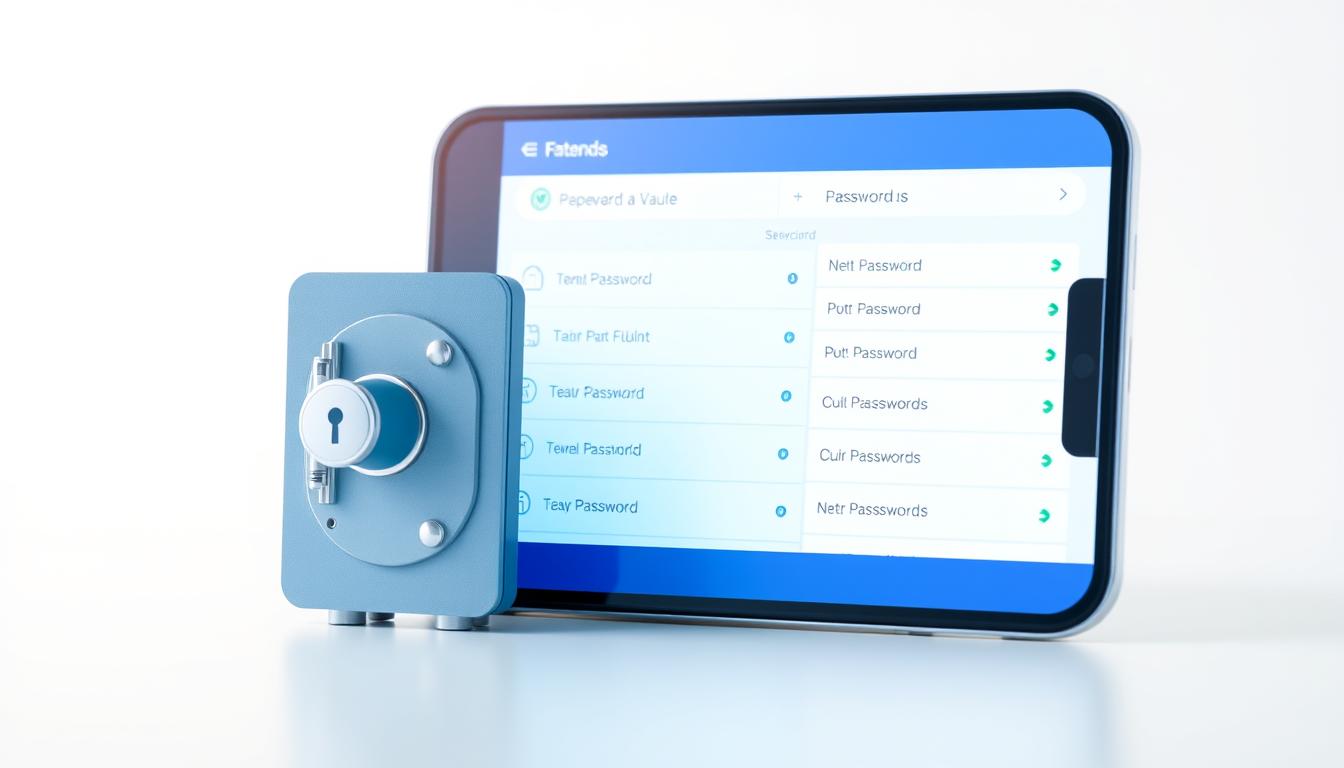What if the real risk to your business isn’t a hacker—but the belief that your current logins are “good enough” without a dedicated password management tool?
This review finds the best password manager for businesses and professionals. It looks at how services keep data safe and support modern sign-ins. It also checks their multi-factor authentication and cross-device syncing.
It uses WIRED’s September 2025 advice on top password managers. PCWorld’s security coverage and app store ratings are also considered. The goal is to help you choose a tool that’s affordable, easy to use, and meets your security needs.
If you want better password security without confusion, this guide is for you. It shows which top password manager is right for you, from mobile to desktop, and for solo users or teams.
Key Takeaways
- Objective comparison of leading services to identify the best password manager for business and personal use in the United States.
- Deep dive into zero-knowledge architecture, AES-256 and XChaCha20 encryption, and passkey support under FIDO standards.
- Clear breakdown of MFA choices—TOTP apps, security keys, and biometrics—for layered password security.
- Assessment of cross-platform sync, breach alerts, dark web monitoring, and audit history for risk oversight.
- Enterprise lens on pricing, role controls, reporting, and certifications such as SOC 2, ISO 27001, and FedRAMP.
- Comparative insights informed by WIRED, PCWorld, and app store ratings data on Keeper, Bitwarden, 1Password, Dashlane, Proton Pass, and NordPass.
What is a Password Manager?
A password manager makes it easier to handle logins across apps and websites. It generates and stores unique, strong passwords in a safe vault. This reduces risk and keeps everything organized without slowing you down.
Definition and Purpose
At its core, a password manager is a tool that keeps all your passwords safe. It uses a master password or other secure methods to unlock your vault. This way, only you can see your passwords.
WIRED says dedicated tools are better than browser-based options. They create strong, unique passwords for each account. This makes it easier to keep your passwords safe and prevents weak choices.
How Password Managers Work
Modern password managers use a zero-knowledge model. They encrypt your data locally before syncing. This means even if a server is hacked, your passwords are safe.
Some tools add extra security. 1Password uses a master password and a device key. Bitwarden lets you host your vault yourself. Enpass allows syncing with cloud services.
Many tools now support FIDO passkeys. These use biometrics or PINs, making it easier to log in. Top password managers work on many platforms, ensuring your passwords are safe everywhere.
| Capability | What It Does | Why It Matters | Notable Examples |
|---|---|---|---|
| Zero-knowledge encryption | Encrypts data locally before sync | Vendors cannot read the password vault | Bitwarden, 1Password, Dashlane |
| Master password or passwordless unlock | Uses a master phrase, biometrics, or keys | Flexible access to a secure password manager | 1Password, LastPass, Apple iCloud Keychain |
| Autofill and capture | Saves new logins and fills forms | Reduces errors and speeds sign-ins | Dashlane, LastPass, Chrome extensions |
| Passkey support (FIDO) | Stores cryptographic key pairs | Less reliance on memorized passwords | 1Password, Bitwarden, Google Password Manager |
| Cross-platform coverage | Apps and extensions on major systems | Consistency for the password keeper at work and home | Windows, macOS, Linux, Android, iOS, Chrome, Firefox, Edge |
| Advanced deployment options | Self-hosting or third-party sync | Greater control and compliance alignment | Bitwarden (self-host), Enpass (cloud choice) |
Why You Need a Password Manager
Modern breaches happen fast, and weak passwords are the first to go. A good password manager keeps all your login details in one place. It makes your passwords stronger and cuts down on mistakes.
Enhancing Online Security
A password manager creates strong, unique passwords for every website. It uses multi-factor authentication to stop hackers. Plus, it keeps your data safe with encryption that only you can access.
This means you can log in safely and avoid using the same password everywhere. It also makes it easier to add extra security to important accounts.
Preventing Identity Theft
Real-time monitoring helps catch breaches quickly. Tools like Dashlane alert you to exposed data early. Proton Pass also checks for weak passwords and reminds you to use two-factor authentication.
These alerts help you act fast to protect your accounts. With a good password manager, you can fix problems quickly and keep your information safe.
Managing Multiple Accounts
Teams and busy people deal with many logins every day. Bitwarden makes it easier to manage these with its autofill feature. Proton Pass also keeps track of your passwords for a few weeks, helping you recover if you need to reset one.
For big companies, Keeper offers advanced features like detailed reports and access controls. These tools help IT teams manage access and keep everything secure.
Key Features of the Best Password Managers
Choosing a top password manager is all about speed, clarity, and trust. It should feel natural in the browser and on mobile. It must protect every password with modern cryptography. Leaders like Bitwarden, 1Password, Dashlane, Proton Pass, Keeper, NordPass, and LastPass lead the way with updates and wide platform support.
Ease of Use
Bitwarden’s new web interface makes setup easy. Its browser icon flow cuts down on clicks. Proton Pass offers a clean vault view and a simple security dashboard that alerts you to weak or reused logins.
Dashlane focuses on a browser-first design. This keeps capture, fill, and sharing close at hand. Keeper makes one-click sign-ins easy, with bulk import tools and strong accessibility options.
For a quick look at these features, see this independent roundup of the best password.
Strong Encryption Methods
Most use AES‑256 in a zero-knowledge model. This is true for Bitwarden, 1Password, and Dashlane. Only the user controls decryption keys. NordPass uses XChaCha20, which offers similar security but might be faster on modern hardware.
1Password adds a unique secret key to the master password for extra security. Keeper highlights FIPS 140‑3 validated cryptography, which is great for regulated teams. These methods protect your passwords at rest and in transit.
Cross-Platform Compatibility
Good coverage includes Windows, macOS, Linux, iOS, Android, and all major browsers. Bitwarden supports biometrics like Windows Hello and Touch ID. This speeds up unlocks without losing security.
Dashlane has polished mobile apps and extensions. Proton Pass and 1Password cover full ecosystems. 1Password even adds command-line tooling for admins.
Cross-device sync, offline access, and reliable autofill are key. In mixed environments, the password manager app should work the same everywhere. This keeps your password vault up to date without manual effort.
| Brand | Ease of Use Highlights | Encryption Approach | Platforms & Biometrics |
|---|---|---|---|
| Bitwarden | Redesigned web UI; intuitive browser icon flow | AES‑256 under zero-knowledge | Windows, macOS, Linux, iOS, Android; Windows Hello, Touch ID |
| Proton Pass | Streamlined vault; history and security dashboard | Modern end-to-end encryption with zero-knowledge | Windows, macOS, Linux, iOS, Android; major browsers |
| Dashlane | Browser-first workflow and quick-fill actions | AES‑256 within zero-knowledge design | iOS, Android, major browsers; desktop support via extensions |
| Keeper | One-click sign-ins; robust import; accessibility options | FIPS 140‑3 validated crypto; zero-knowledge | Windows, macOS, Linux, iOS, Android; major browsers |
| 1Password | Clean UX; additional “secret key” factor | AES‑256 plus secret key; zero-knowledge | Windows, macOS, Linux, iOS, Android; CLI support |
| NordPass | Minimal friction across devices | XChaCha20 with zero-knowledge | Windows, macOS, Linux, iOS, Android; major browsers |
When design, encryption, and coverage come together, you get a top password manager. It keeps your passwords safe without slowing you down. For teams, a reliable password manager supports safer habits and smoother work.
Top Password Managers Reviewed
Four leading platforms stand out for their security, ease of use, and long-term support. Each is suited for different needs, from budget-friendly options to enterprise-level controls. This review focuses on the best password managers that offer protection, speed, and simplicity for everyday use.
Each password manager software has its strengths, pricing, and support options. The goal is to find a password keeper that makes life easier without compromising security.
LastPass
LastPass is well-known for its wide browser and mobile support. It offers features like sharing, autofill, and basic reporting that many teams find useful. Yet, it faces competition from newer tools with faster updates and stricter security standards.
For many, LastPass’s familiarity is a big plus. But, the cost of switching has dropped, and alternatives now offer similar migration features. This change affects how teams choose the best password manager during audits.
Dashlane
Dashlane’s premium plan costs $60 per year and uses top-notch encryption and MFA. It also includes breach alerts, dark web monitoring, and phishing protection. A Hotspot Shield VPN is included, but some users have mixed feelings about its performance.
Dashlane focuses on browsers, with no desktop app. This makes updates easier and reduces IT work. It has strong import tools and a 30-day trial, making it a good choice for those who want strong monitoring in one place.
1Password
1Password costs $36 per year for individuals and supports desktop, mobile, web, and CLI. It has a Travel Mode for safe data handling when traveling. It also uses a secret key with the master password for extra security.
It offers TOTP codes, passkey storage, and detailed recovery policies. Its ease of use is a major plus, but managing keys well is key. For many, this balance makes 1Password the top choice for daily use.
Bitwarden
Bitwarden’s premium plan is $10 per year and is open source. It has recent audits and supports self-hosting, passkey generation, and storage. It also has Windows Hello and Touch ID on desktop and passwordless sign-in options.
It includes secure item sharing with Bitwarden Send and offers authenticator and vault health reports. With 1 GB of encrypted file storage and an active community, it offers great value. It’s a practical choice for teams on a budget and mixed environments.
| Brand | Annual Price (Individual) | Standout Security | Notable Tools | Platform Focus | Best For |
|---|---|---|---|---|---|
| LastPass | Varies by tier | Industry-standard encryption, MFA | Sharing, autofill, policy controls | Web, browser, mobile | Teams prioritizing familiarity in a password keeper |
| Dashlane | $60 | Zero-knowledge AES-256, MFA, hardware keys | Dark web monitoring, breach alerts, VPN bundle | Browser-first; no desktop app | Security monitoring within password manager software |
| 1Password | $36 | Secret key + master password, strong recovery | Travel Mode, TOTP, passkeys, CLI | Desktop, mobile, web, CLI | Usability with advanced controls—often the best password manager for policy-led teams |
| Bitwarden | $10 | Open source, recent audits, passwordless options | Self-hosting, Bitwarden Send, vault health, 1 GB storage | Cross-platform apps and extensions | Cost-effective, transparent password keeper with flexible deployment |
Comparing Free vs. Paid Password Managers
When choosing between free and paid password managers, it’s important to look at the value. Free options might be enough for some, but others may need more features. This depends on how many devices you need to sync, the level of security, and the control you require.
Advantages of Free Options
Proton Pass free offers unlimited logins, browser extensions, mobile apps, passkeys, and sync across devices. It’s similar to many entry-level paid plans. Bitwarden’s free version is open source, supports many platforms, and even lets you host it yourself for more control.
Free versions handle basic vault needs and autofill well. They also help reduce phishing risks and reset requests. For solo users and startups, they’re a good starting point before needing more advanced features.
For a broader view, check out this free vs. paid comparison. It shows where free plans stop, like with sharing and syncing across devices.
Benefits of Premium Services
Bitwarden Premium adds 1 GB encrypted file storage, advanced 2FA, and priority support. It’s great for teams needing more security. 1Password offers Travel Mode, TOTP generation, a secret key, and flexible family plans.
Dashlane includes breach monitoring, phishing protection, dark web scans, and a VPN. It’s perfect for mobile workforces. Proton Pass Plus offers 10 GB storage, custom domains, and deeper Proton integration.
Keeper focuses on compliance with SOC 2 and ISO 27001/27017/27018 certifications. It also supports FedRAMP/GovRAMP and has granular admin controls. It’s ideal for regulated environments needing strict security.
| Plan | Core Use Case | Notable Features | Ideal Buyer |
|---|---|---|---|
| Proton Pass Free | Zero-cost start | Unlimited logins, passkeys, extensions, mobile apps, cross-device sync | Individuals testing a password management tool without budget |
| Bitwarden Free | Open-source baseline | Broad platform support, optional self-hosting, strong autofill | Technical users and startups valuing transparency |
| Bitwarden Premium (~$10/yr) | Security uplift | 1 GB encrypted storage, YubiKey/FIDO U2F/Duo, priority support | Teams adding hardware keys and secure file notes |
| 1Password (~$36/yr) | Travel and family needs | Travel Mode, TOTP, secret key, family sharing | Consultants, frequent travelers, households |
| Dashlane (~$60/yr) | Risk monitoring | Dark web scans, phishing protection, breach alerts, VPN (Hotspot Shield) | Mobile-first users needing bundled privacy |
| Proton Pass Plus (~$36/yr) | Storage and aliases | 10 GB encrypted storage, custom domains, Proton ecosystem integration | Teams in Proton’s suite seeking unified privacy |
| Keeper (Business/Enterprise) | Compliance and control | SOC 2, ISO 27001/27017/27018, FedRAMP/GovRAMP, admin policies, PAM | Regulated industries requiring audit-ready controls |
In short, free tiers are good for personal use. But, premium plans offer more, like compliance readiness and secure file storage. They make a password manager a key part of your security strategy.
Security Features to Look For
Strong password security has three key parts: multi-factor checks, true zero-knowledge design, and fast, safe sign-in. A good password manager should show these in action, not just promise them. It should also keep your vault safe if your device is lost or a server is hacked.
Two-Factor Authentication
Look for 2FA that works with TOTP apps and hardware security keys like YubiKey. Bitwarden Premium works with hardware keys and Duo, while Dashlane offers many MFA options. 1Password can make TOTP codes directly, saving you from using many apps. Proton Pass shows which accounts lack 2FA, helping you strengthen your password vault.
- Best practice: pair a secure password manager with a hardware key for admin roles.
- Bonus value: built-in TOTP reduces friction and improves adoption across teams.
Zero-Knowledge Encryption
Client-side encryption means providers can’t see your vault data. Only you have the keys. 1Password adds a secret key stored locally, making it harder for attackers. NordPass uses XChaCha20 in a zero-knowledge model for strong protection. Keeper adds extra keys for folders and records, making it hard to move laterally in your vault.
- Baseline: zero-knowledge architecture for all stored items and metadata minimization.
- Enhancement: independent audits and open docs to validate password security claims.
Biometric Access
Biometrics make logging in faster without losing control. Bitwarden supports Windows Hello and Touch ID. Both Bitwarden and 1Password offer passkeys, synced credentials that use device biometrics or a PIN. Passkeys make logging in easier while keeping your password manager secure.
- Outcome: faster unlocks reduce risky behavior like keeping a vault open.
- Control: admins can set biometrics and passkeys by policy for consistent password security.
| Feature | What to Verify | Examples from Leading Brands | Why It Matters |
|---|---|---|---|
| 2FA/MFA Depth | TOTP, FIDO2/U2F keys, push-based options | Bitwarden Premium + Duo; Dashlane MFA; 1Password TOTP generator; Proton Pass alerts | Stops account takeover even if a master password leaks |
| Zero-Knowledge Model | Client-side encryption, unique keys per item/folder, audit history | 1Password secret key; NordPass XChaCha20; Keeper multi-layer keys | Prevents providers from accessing your password vault contents |
| Biometric & Passkeys | Windows Hello, Touch ID, FIDO-based passkeys, policy controls | Bitwarden biometrics; Bitwarden and 1Password passkeys | Faster, passwordless unlocks with strong phishing resistance |
| Admin Controls | Enforce MFA, device trust, recovery workflows | Policy-based enforcement across business plans | Consistent password security across teams and devices |
A secure password manager that gets these right will protect, speed, and oversee your passwords. This way, users will adopt safer habits, and your vault will stay safe against today’s threats.
Choosing the Right Password Manager for You
Finding the best password manager depends on what you need. Do you want something for personal use, team management, or both? The right tool should fit your budget, risk level, and daily devices. It should also be easy to use so everyone adopts it.
Assessing Your Needs
For individuals, cost and extra features are key. Bitwarden Premium costs about $10 a year, which is affordable. Proton Pass Plus adds 10 GB of storage and email aliases, great for privacy.
Dashlane offers dark web alerts, and 1Password has Travel Mode for secure trips. Teams and businesses need compliance and control. Keeper supports SOC 2 and ISO 27001/27017/27018, with government options.
It also has ARAM monitoring for 200+ events with alerts. Bitwarden can be self-hosted for data residency, but it requires maintenance. Some want features like KeeperPAM for access management without extra tools.
Check out this best password manager guide for a detailed comparison. It covers pricing, policies, and future plans.
User Interface Considerations
Adoption depends on ease of use. Bitwarden’s fill feature reduces errors. Proton Pass has a clean dashboard and password history for easy rollbacks.
Dashlane’s phishing alerts protect against domain tricks. Check app store ratings for a good user experience. Keeper scores well on iOS, Android, Chrome, Mac, and Microsoft stores.
Test the interface on your devices. Choose a password manager that your team will use.
When choosing, check browser extensions, autofill, and policy controls. The best tool should be fast, easy to audit, and support your security needs.
How to Safely Switch to a New Password Manager
Switching to a new password manager should be done carefully. First, keep your old one active while setting up the new one. Then, check your important accounts before you stop using the old one. For a detailed guide, check out this step-by-step guide on switching to a new password manager.
Importing Passwords
Most people start by exporting their passwords as a CSV file. For example, you can export from Bitwarden Desktop by going to File > Export Vault > .csv, then authenticate and save. In Keeper for Web or Desktop, go to Settings > Import, select Bitwarden, upload the CSV, map fields, and import. This method works well when direct import is not available.
Dashlane, 1Password, and Keeper make importing easy, but a CSV is always a backup plan. Keep both tools active during the switch. This way, the new app can capture new logins while you check your passwords. After importing, delete the CSV to keep your new vault safe.
Setting Up Two-Factor Authentication
Once you’ve imported your passwords, turn on MFA for your new manager. Bitwarden Premium supports YubiKey, FIDO U2F, and Duo; 1Password handles TOTP inside the app; Dashlane supports MFA across devices; Proton Pass flags accounts without 2FA. Use hardware keys when you can and save backup codes somewhere safe.
Check your important accounts—like email, banking, and cloud services—and update 2FA to the new manager if needed. Test how the new app stores and autofills passwords on both desktop and mobile. Make sure it locks when idle and unlocks with biometrics or a strong password. This will help you complete the switch smoothly.
Mobile vs. Desktop Password Managers
Choosing between a mobile or desktop password manager depends on your needs. It’s about your workflow, how cautious you are, and your team’s rules. Both options can keep your passwords safe with modern encryption and extra security steps.
Pros and Cons of Mobile Options
Mobile apps for Android and iOS are great for quick access. They use Face ID, Touch ID, and similar features for fast logins and keeping data safe. Apps like Proton Pass, Bitwarden, 1Password, and Dashlane offer full features on mobile, including autofill and passkey support.
Mobile apps are convenient but can be vulnerable if you leave sensitive info in the clipboard. 1Password makes it easier with deeper autofill. Offline access varies, with Keeper allowing editing and Bitwarden switching to read-only if offline. User ratings show Keeper’s Android app has a 4.6 score from 104k reviews, and its iOS app has a 4.9 score from 179k+ reviews.
For on-the-go tasks, look for apps with device encryption, strong autofill, and clear prompts. Also, check for consistent syncing and passkey support to enhance security while traveling or working in the field.
Key Features of Desktop Managers
Desktop clients are better for big tasks like bulk imports and audits. They offer more space and a keyboard for easier work. Bitwarden supports Windows Hello and Touch ID, and 1Password has a CLI for automation, making tasks faster and more consistent.
Platform direction is important. Dashlane focuses on browser extensions, which might not be ideal for everyone. Centralized management, like self-hosting with Bitwarden or using Keeper’s enterprise tools, is usually done on desktop or web consoles for better control.
Teams looking for a security suite might find value in apps that offer both password management and device protection. For example, this review of Norton’s integrated tools highlights unlimited storage, strong encryption, and easy mobile access, which can help in evaluating bundle value.
The Future of Password Management
The next big thing in access security is all about making things easier and safer. A modern password tool is becoming a central hub for managing access. It supports passkeys, checks for security, and sets policies without slowing down teams.
Trends in Password Security
Passkeys based on FIDO standards are becoming common in Apple, Google, and Microsoft. Tools like Bitwarden and 1Password help manage these passkeys. Bitwarden even lets you log in with passkeys, making passwordless sign-ins more popular.
This change cuts down on phishing risks and makes strong authentication easier. It’s a big step forward for password security.
Now, companies are focusing on zero-trust and access controls together. Keeper is combining these into one system. This approach makes it easier to manage access for everyone, keeping security high without slowing things down.
Innovations on the Horizon
Soon, we’ll see better dark web monitoring and phishing defense. Dashlane and Keeper are already checking for exposed credentials. Next, they’ll alert you to reset your passwords right away.
Expect bigger storage options too, like Proton Pass Plus with 10 GB. This will keep your passwords and sensitive files safe together. Secrets management is also getting better, with automated rotation for databases and cloud keys.
Independent audits and government standards are becoming more common. This means password tools are getting more secure and reliable. It’s a big win for both businesses and users.
| Capability | What It Delivers | Representative Brands | Business Impact |
|---|---|---|---|
| Passkeys (FIDO) | Passwordless sign-ins with phishing resistance | Apple, Google, Microsoft; Bitwarden, 1Password | Faster access, lower credential theft risk |
| Zero-Trust + PAM Convergence | Granular policies, session control, remote isolation | Keeper (KeeperPAM, Remote Browser Isolation, Connection Manager) | Reduced lateral movement and admin exposure |
| Dark Web & Phishing Defense | Exposure alerts with guided remediation | Dashlane, Keeper BreachWatch | Faster response to credential leaks |
| Secure Storage Integration | Encrypted files tied to vault entries | Proton Pass Plus (10 GB) | Simplified compliance and sharing |
| Secrets Management & Rotation | Automated key and password rotation for DevOps | Keeper | Lower manual toil; fewer stale credentials |
| Audits & Compliance | Independent reviews and government standards | Bitwarden (2023/2024 audits), FedRAMP/FIPS tracks | Greater assurance for regulated sectors |
Bottom line for decision-makers: the best password manager will be a central security hub. It will handle passkeys, monitoring, and admin controls. This way, organizations can boost security while keeping sign-ins easy.
Common Myths About Password Managers
Even as the market grows, old myths stick around. A good password manager actually makes your accounts safer. It does this by being well set up and used on different devices.
“They’re Not Secure”
Top password managers use special encryption that keeps data safe. 1Password adds a secret key to your master password. Keeper uses top-notch cryptography and follows strict security standards.
These tools also encrypt your data, making it hard to access if servers get hacked. This is much safer than using your browser’s built-in password storage.
“I Can Remember My Passwords”
It’s hard for humans to remember lots of strong passwords. WIRED shows that simple passwords are often used, which is risky. A good password manager makes strong, unique passwords for you.
It also supports passkeys, making it easier to remember your passwords. Apple users might use iCloud Keychain, but others need a manager that works on more devices. Businesses get extra features like sharing and audit logs from these tools.
| Myth | Reality | Why It Matters | Examples/Notes |
|---|---|---|---|
| Managers aren’t secure | Zero-knowledge encryption blocks provider access | Protects vaults even if servers are targeted | 1Password uses a secret key; Keeper cites FIPS 140-3, SOC 2, ISO, FedRAMP/GovRAMP |
| Browser storage is enough | Local stores can be easier to decrypt on a compromised PC | Endpoint attacks bypass simple protections | WIRED has reported trivial local extraction risks |
| Memory covers all passwords | People reuse weak credentials under strain | Reused passwords fuel credential stuffing | Managers create unique logins and support passkeys |
| Apple-only tools fit every team | Cross-platform teams need broader coverage | Consistent access and policy control across OSes | Dedicated platforms add sharing, auditing, rotation |
Tips for Maximizing Your Password Manager’s Effectiveness
Developing a routine makes a password manager a key security tool. With the right habits, teams can lower risks and save time. This is perfect for busy teams focused on keeping passwords safe.
Regularly Update Passwords
Use breach alerts and dark web monitoring to update passwords quickly. Dashlane alerts you in real time, while Keeper BreachWatch scans for leaked credentials. Don’t wait for a quarterly review to act.
Check your vault’s health dashboard weekly. Bitwarden flags weak or reused logins, and Proton Pass Monitor highlights stale entries. Focus on accounts with payment data first, then enable MFA where possible. This boosts security without slowing down staff.
For bigger teams, review event reporting to spot risky behavior. Keeper’s Advanced Reporting and Alerts Module tracks 200+ events. This helps catch shared passwords, failed logins, and missing MFA. Such visibility meets the standards of top password managers in regulated industries.
Use Password Generator Features
Use the built-in generator to create strong, unique passwords. Proton Pass stores generated passwords for two weeks, helping during migrations. Bitwarden and 1Password make generation easy across browsers and apps, reducing errors.
Where possible, use passkeys for high-value accounts. Bitwarden and 1Password create and sync passkeys that resist phishing and block reuse. Set clear folder policies in your password manager to keep work and personal credentials apart.
Keep password formats varied—mix length, symbols, and rules per site. Rotate admin and service accounts regularly, and log changes for audits. These steps enhance password security while maintaining usability.
Integration with Other Security Tools
When a password manager works with antivirus and VPN services, it gets stronger. People look at how fast it is, how well it can be controlled, and how easy it is to pay for it. They also check if it fits well with other tools they use.
Antivirus and VPN Compatibility
Dashlane has a VPN from Hotspot Shield, which makes your internet use safer. But, some tests have shown it might not be the fastest. It’s important to check how well it works in real use.
NordPass is part of Nord’s family, which includes NordVPN and NordLocker. This makes it cheaper and easier to manage. But, NordPass Premium costs more and doesn’t offer month-to-month plans. It’s a good choice if your team already uses NordVPN.
Benefits of Using Security Suites
Using one platform can make things easier. You only need to deal with one place for everything. This can make your team work faster and be more organized.
Keeper does more than just passwords. It also handles PAM, remote access, and secrets management. Proton Pass works with Proton services like Mail and Drive. It even gives you 10 GB of encrypted storage on Plus plans. These bundles can make things simpler, but make sure they fit your needs.
Troubleshooting Common Issues
Even the best password manager software can run into problems. A quick check often fixes issues like lockouts, sync errors, and autofill problems. This way, you can keep your data safe and your team working smoothly.
Forgotten Master Passwords
Most password managers use zero-knowledge designs. This means support teams can’t unlock a locked vault. 1Password has an emergency kit to help admins recover accounts. But, if you lose both the master password and the Secret Key, recovering your data is unlikely.
Bitwarden lets you sign in without a password and offers emergency access. Set a trusted contact ahead of time and make sure they can access your account. Keeper’s mobile apps let you edit offline, but Bitwarden’s offline mode is read-only, according to Keeper’s documentation.
Keep recovery items in a safe place outside your password keeper. For help with logouts, cache issues, and autofill problems, check out this guide to common password manager issues.
Syncing Problems Across Devices
Make sure all extensions and apps are up to date and signed in with the same account. In Bitwarden and 1Password, check your passkey and vault sync settings. If changes are slow, try a manual sync. Dashlane needs its browser extension enabled, while Proton Pass requires correct permissions in Chrome, Safari, Firefox, or Edge.
Self-hosted Bitwarden admins should check server uptime, TLS certificates, and firewall rules. When switching tools, double-check field mapping and item types. Mismatched schemas can hide data, even if imports seem successful.
| Issue | Likely Cause | Quick Fix | Brands/Contexts |
|---|---|---|---|
| Can’t unlock vault | Zero-knowledge design; lost master password or keys | Use 1Password emergency kit; enable admin recovery; set Bitwarden emergency access | 1Password (Secret Key), Bitwarden (emergency contact) |
| Offline access limits | App mode differences when disconnected | Keeper allows offline edit; plan workflows around Bitwarden read-only offline | Keeper (offline edit), Bitwarden (read-only) |
| Devices not syncing | Outdated apps/extensions; disabled permissions | Update, re-auth, and force sync; check extension permissions | Dashlane (browser-first), Proton Pass (Chrome/Safari/Firefox/Edge) |
| Self-hosted sync fails | Server or certificate issues; network rules | Validate TLS, DNS, firewall; confirm service health | Bitwarden self-hosted |
| Missing fields after migration | Incorrect mapping or item type mismatches | Re-import with correct templates; test a sample set first | Any password manager software |
Tip: If logouts or autofill problems keep happening, clear your cache and cookies. Then, turn off built-in browser password prompts to avoid conflicts with your password keeper. This keeps your password vault and devices in sync.
Final Thoughts on Choosing the Best Password Manager
The best password manager should offer strong security, clear pricing, and be easy to use. For many teams, it’s about finding a balance between audits, transparency, and simplicity. WIRED’s testing shows Bitwarden as a top choice for its open-source status, support for passkeys, and independent audits in 2023 and 2024.
Its $10/year Premium tier adds advanced 2FA and encrypted file storage. Proton Pass offers a generous free plan with unlimited logins, passkeys, and cross-device sync. For those who value premium features, 1Password shines with Travel Mode, a unique secret key, and TOTP support. Dashlane provides a browser-first experience with breach alerts, phishing protection, and dark web monitoring.
Making an Informed Decision
Choose a password manager that fits your risk level and budget. Small teams might prefer a secure manager that’s easy to deploy and audit-ready. Enterprises should look at Keeper for its compliance with SOC 2, ISO, and FedRAMP/GovRAMP, along with ARAM analytics and secure remote access.
Compare the total cost, user training needs, and incident response tools. A good password manager should have fast onboarding, reliable sync, and clear recovery paths. It should also not lock you into one platform.
Embracing a Secure Online Future
Passkeys are becoming more common under the FIDO umbrella. Both Bitwarden and 1Password already support generating and syncing them. This is helpful as teams move away from weak passwords.
Zero-trust approaches are now part of PAM, automated secrets rotation, and remote browser isolation. This raises the bar for attack resistance. Choose a password manager that meets your compliance and usability needs. This way, your organization can adopt passwordless methods gradually.
With the right password manager, you create a strong foundation for safer, faster sign-ins on all devices.
FAQ
What makes a password manager different from a browser’s built-in password keeper?
Password managers offer stronger encryption and better admin controls. They support passkeys and work on multiple platforms. WIRED notes that browser managers can be easily broken if a PC is compromised. In contrast, a secure password manager encrypts your data locally and adds extra security features.
How does a password manager work under a zero-knowledge model?
A password manager encrypts your data on your device. Only encrypted data leaves your device. This means providers can’t access your vault. 1Password and Bitwarden use strong encryption and zero-knowledge models.
Why is using a password manager the best way to improve password security?
Password managers create strong, unique passwords. They store them safely and fill them in for you. This reduces the risk of phishing and password reuse.
How do password managers help prevent identity theft?
They alert you to breaches and monitor the dark web. Dashlane and Proton Pass help you spot weak passwords. This lets you change them quickly and stay safe.
Can a password manager handle multiple accounts and switching between them?
Yes. Password managers capture logins and make switching accounts easy. Bitwarden and Proton Pass offer features to help you manage your accounts well.
What should I look for to ensure a password keeper is easy to use?
Look for a clear interface and easy autofill. Bitwarden and Proton Pass are known for their user-friendly designs. This makes managing your passwords simpler.
Which encryption methods are considered strong today?
AES-256 is the standard for many managers. NordPass uses XChaCha20 for similar security. Keeper offers FIPS 140-3 validated cryptography for extra security.
Will a password manager app work across all my devices and browsers?
Yes. Top managers work on Windows, macOS, Linux, Android, iOS, and major browsers. They support biometrics and autofill, making sign-ins easy everywhere.
Is LastPass a top password manager?
LastPass is well-known, but WIRED suggests better options. Proton Pass and Bitwarden offer strong security and passkey support. Many prefer these for their clear security and features.
How does Dashlane compare for business and personal use?
Dashlane Premium offers strong security and features. It’s great for personal use but also has business features. It’s a good choice for both.
What are 1Password’s standout features?
1Password adds a secret key and supports passkeys. It also has a Travel Mode for safe travel. It’s great for managing passwords across devices.
Why does Bitwarden rank as a best password manager for value?
Bitwarden Premium is affordable and offers strong security. It supports passkeys and has advanced 2FA. It’s also open-source, making it a great value.
Are free password manager options good enough?
Yes, for many people. Proton Pass Free offers unlimited logins and sync. Bitwarden’s free tier is also robust. Premium plans add more features.
What benefits justify paying for a top password manager?
Premium plans offer more security and features. They include advanced MFA, more storage, and monitoring. These are important for businesses and individuals.
Which two-factor authentication methods should I enable?
Use TOTP apps or hardware security keys. Bitwarden and 1Password support YubiKey and Duo. Hardware keys offer the best protection.
What is zero-knowledge encryption in a password vault?
It means your data is encrypted on your device. Only encrypted data leaves your device. This keeps your data safe from providers.
Can I unlock a password manager with biometrics?
Yes. Most apps support Face ID, Touch ID, and Windows Hello. This makes unlocking your vault easy and secure.
How do I choose the best password manager for my needs?
Consider cost, control, and compliance. Bitwarden and Proton Pass are good for individuals. Keeper is best for businesses.
What UI factors affect day-to-day productivity?
A clear interface and reliable autofill are key. Bitwarden and Proton Pass are known for their user-friendly designs. This makes managing your passwords easier.
How do I import passwords when switching tools?
Export your passwords from your current manager. Then, import them into the new one. Always delete plaintext exports after import.
What setup steps should follow a migration?
Enable MFA and confirm passkey storage. Reconfigure 2FA and store backup codes securely. Test your logins to ensure everything works.
Are mobile password manager apps as capable as desktop versions?
Yes. Mobile apps support biometrics and autofill. They’re great for on-the-go sign-ins. Desktop versions are better for bulk edits and audits.
What features are better on desktop?
Desktop versions offer bulk organization and policy controls. 1Password’s CLI enables automation. Dashlane focuses on browser extensions.
What password security trends matter in 2025?
Passkeys will become more common. Bitwarden and 1Password support them. Enterprise tools will integrate with PAM and zero-trust strategies.
What innovations are coming to password manager apps?
Expect better dark web monitoring and phishing defenses. Proton Pass will offer more storage. Keepers will support secrets rotation for DevOps.
Are password managers truly secure?
Yes. Modern managers use zero-knowledge encryption. 1Password and Keeper have strong security features. They’re audited and certified.
Why not just remember my passwords or use a notebook?
Humans can’t manage hundreds of complex passwords. A password manager generates unique, strong passwords. It’s safer and easier.
How often should I update passwords and review my vault?
Use breach alerts and dark web monitoring to update passwords. Run health reports to find weak passwords. Review your vault every few months.
Should I rely on the built-in password generator?
Yes. Built-in generators create strong, unique passwords. Proton Pass keeps generated passwords for two weeks. Use passkeys when possible.
Do password managers work well with antivirus or VPN suites?
Generally, yes. Dashlane bundles Hotspot Shield VPN. NordPass integrates with Nord’s ecosystem. Make sure the suite doesn’t block extensions or clipboard.
What are the benefits of using a broader security suite with a password manager?
Unified platforms simplify management. Keeper extends into PAM and secrets management. Proton’s ecosystem offers encrypted storage, but consider lock-in and compliance.
What happens if I forget my master password?
With zero-knowledge architecture, providers can’t recover your vault. 1Password and Bitwarden offer recovery options. Set recovery options early and store them offline.
How do I fix sync issues across devices?
Confirm you’re signed in on all apps and extensions. Update to the latest versions. Check extension permissions. For self-hosted Bitwarden, verify server uptime and TLS certificates.
Which is the top password manager for most people right now?
WIRED recommends Bitwarden for its value and security. Proton Pass is great for its free tier. 1Password and Dashlane offer premium features. Keeper is best for businesses.
How can organizations future-proof their password security strategy?
Standardize on a secure password manager with passkey support. Enable hardware-based MFA and adopt zero-trust controls. Evaluate PAM and secrets management integrations. Automate rotation and prioritize audited tools.