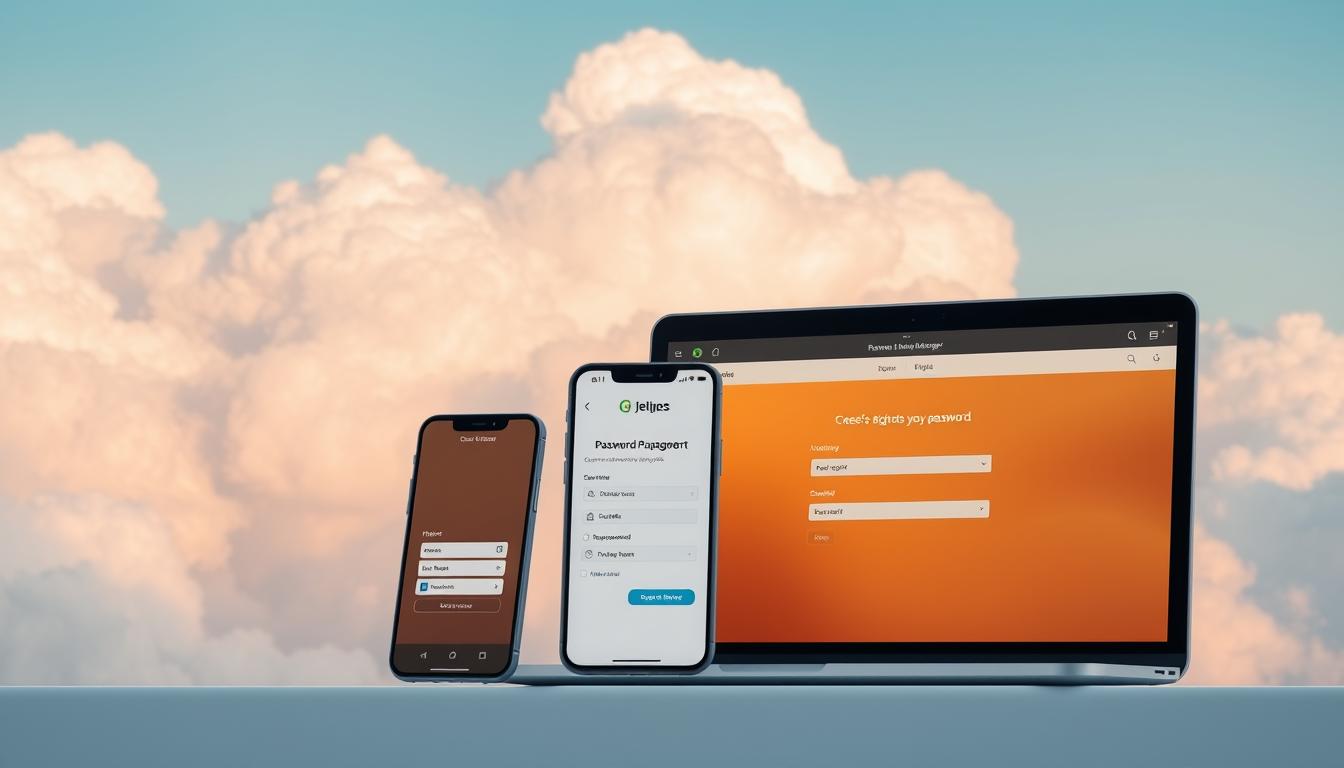What if the weakest link in your security isn’t your firewall or VPN? It could be how you store and share passwords every day.
Business teams handle many logins across apps, clouds, and devices. A cloud-based password manager offers secure storage with end-to-end encryption. It’s easy to sync and works as a password app and software for businesses.
This guide focuses on finding the best cloud security solution. Bitwarden is open source and audited in 2023-2024. It has a free tier and a $10/year Premium plan with 1 GB storage and YubiKey support.
Proton Pass has a strong free plan with unlimited logins and cross-device sync. Its Plus plan adds 10 GB storage via Proton Drive.
1Password costs about $36/year for individuals and $60/year for families. It offers Watchtower alerts and supports many browsers and apps. Dashlane runs through browser and mobile apps and adds dark web monitoring and breach alerts.
NordPass uses XChaCha20 encryption and includes a free tier. It bundles with NordVPN and NordLocker and offers email masking and data breach scans.
Keeper is a top choice for enterprises with its high-assurance platform. It has on-device encryption and cloud sync, plus certifications like SOC 2 and ISO 27001/27017/27018. Its BreachWatch and PAM features make it a favorite for regulated teams.
This analysis compares cloud-based and local models. It highlights key features like multi-factor authentication and secure sharing. It also explains how to deploy these tools at scale without slowing your team down.
Key Takeaways
- A cloud-based password manager centralizes secure online password storage with end-to-end encryption and cross-device sync.
- Bitwarden’s open-source model, recent audits, and $10/year Premium make it a strong value for teams and individuals.
- Proton Pass and NordPass offer notable free tiers, while 1Password and Dashlane provide deeper integrations and monitoring tools.
- Keeper targets high-assurance use cases with broad certifications, PAM features, and dark web monitoring.
- Cloud security solution advantages include passkey support and faster deployment compared with local-only tools.
- Built-in browser managers remain less feature-rich and can be easier to compromise on infected devices.
Introduction to Cloud-Based Password Managers
A cloud-based password manager keeps your logins safe with end-to-end encryption. It syncs your data across all your devices. You can access it only after you enter your master password or use a passkey.
For more on how these work, check out this beginner’s guide.
What Are Cloud-Based Password Managers?
These managers store your encrypted data on servers but unlock it on your device. Services like Bitwarden, 1Password, Dashlane, Proton Pass, and NordPass work on many platforms. They offer features like autosave, autofill, and passkey storage.
They use zero-knowledge models, so the company can’t see your data. They also add extra security to protect against offline attacks. This makes them a better choice for teams using different devices.
Benefits of Using a Cloud-Based Solution
First, they create strong, unique passwords quickly. This helps avoid weak or reused passwords. Second, they sync your data in real time across all devices.
They also offer advanced security features like MFA/2FA and breach alerts. Dashlane and NordPass alert you to breaches. Bitwarden, Proton Pass, and 1Password Watchtower check for weak or reused passwords. For businesses, they provide a secure way to manage passwords for teams.
How Cloud-Based Password Managers Work
A good cloud security solution uses local encryption and simple sync. It locks data on your device first, then sends encrypted data online. This way, your passwords stay safe while you can access them easily on different devices.
Data Encryption Explained
Client-side encryption is key. It uses your master password and device secrets to encrypt data. Companies like 1Password and Dashlane use AES‑256 encryption. NordPass uses XChaCha20.
1Password adds an extra layer of security with a Secret Key. Keeper uses FIPS 140‑3–validated modules for extra safety. Bitwarden lets you host your own server for more control.
Enpass stores your vault locally and syncs it through services like Google Drive. But, WIRED warns about using generic file-sync paths. For more on the differences, see this comparison of cloud versus on‑prem approaches.
Syncing Across Devices
Syncing across devices is important. Bitwarden and Proton Pass offer unlimited device sync for free. NordPass free limits you to one login at a time. Dashlane focuses on browser and mobile.
1Password and Bitwarden sync passkeys with passwords. This means you can access your accounts securely on any device. Passkeys are protected by biometrics or a PIN, making them safer than traditional passwords.
Key Features to Look For
A good password manager should be both secure and easy to use. Look for a cloud-based password manager that protects many logins well. It should also be easy for teams to use without hassle. The best password manager app will grow with your needs, handle audits, and follow policies.
Multi-Factor Authentication
MFA is essential. Bitwarden Premium supports YubiKey, FIDO U2F, and Duo for flexible access control. Dashlane uses authenticator apps and hardware keys for extra security.
1Password adds a Secret Key for extra 2FA security. NordPass has multi-step login, and Proton Pass supports TOTP on paid plans. These features make a cloud-based password manager strong for businesses.
User-Friendly Interface
Easy to use is key. 1Password is praised for its simple setup and features. Bitwarden’s new web vault and fill feature make daily tasks easy.
Proton Pass has a clear Pass Monitor and password history. Keeper is highly rated on various platforms for its ease of use. A good password manager app means fewer help-desk calls and faster adoption.
Secure Sharing Options
Look for secure sharing options. 1Password has shared vaults and external item sharing with time limits. Bitwarden Send allows encrypted file and link sharing without vault exposure.
Family and team plans from 1Password, Dashlane, and NordPass make sharing easy for teams. Keeper offers advanced policy controls and access governance. These features help a cloud-based password manager support teamwork without losing control.
Top Cloud-Based Password Managers
Teams looking for the best cloud password storage consider security, cost, and ease of use. A good cloud-based password manager should be fast, sync well, and keep login data safe. It should also protect sensitive notes.
LastPass: A Detailed Look
LastPass has polished apps and extensions, along with a smooth onboarding process for busy teams. It’s a top choice for its quick setup and wide browser support. It offers MFA and sharing features for both personal and business use.
It’s important to check a vendor’s security history before using it. For a detailed comparison of cloud security solutions, see this expert list on the best password managers.
1Password: Features and Pricing
1Password uses AES-256 encryption and a locally generated Secret Key. It has a Watchtower feature to spot weak or reused passwords. It also supports passkey storage and has a Travel Mode for secure travel.
Prices are clear: about $36 per year for individuals and $60 for families. It works on many platforms, including Windows, macOS, Linux, iOS, Android, and browsers. This makes it a strong cloud-based password manager.
Dashlane: What Makes It Stand Out
Dashlane mainly works in the browser and on mobile, using AES-256 encryption. It supports MFA, including YubiKey, and has Site Breach Alerts and phishing protection. It also monitors the dark web and offers a VPN and easy migration.
Pricing is around $60 per year for Premium and $90 for Family, with a 30-day trial. Dashlane is great for distributed teams, with alerts and identity protection. It helps keep devices safe while maintaining good password habits.
Comparing Cloud-Based vs. Local Password Managers
When picking a password manager, leaders consider speed, oversight, and risk. Cloud-based managers are easy to set up and maintain for teams spread out. On the other hand, local managers offer more control but need daily upkeep. The choice depends on security needs, team size, and audit requirements.
Security Benefits of Cloud Solutions
Cloud providers use zero-knowledge designs to keep data safe. Data is encrypted before it leaves the device, and keys stay with the user. This approach reduces server-side risks and supports strong recovery without revealing secrets.
Cloud solutions also offer continuous sync and integrated defenses. Dashlane alerts users to breaches and phishing in real time. NordPass scans for weak or reused passwords. Proton Pass and Bitwarden sync FIDO2 credentials across devices. These features make cloud managers more than just password storage.
Enterprise controls add to the cloud’s appeal. Keeper offers on-device encryption with cloud sync, along with policy enforcement and audit logs. Its certifications show it meets high security standards, saving teams from costly efforts.
Limitations of Local Storage
Local setups can be effective but are more work. Bitwarden and Enpass require patching, backups, and monitoring. Misconfigurations can be a big risk, and WIRED warns against syncing vaults on generic cloud drives.
Local-only managers may lack real-time sharing and automated breach alerts. If a desktop goes offline, editing may become read-only, affecting fast teams. Keeper, on the other hand, keeps mobile vaults accessible offline and syncs back once online.
Dedicated managers outperform browser tools in security. They resist decryption on compromised PCs and offer granular permissions. For many, the balance of centralized visibility and end-to-end encryption makes cloud managers practical and scalable.
The Importance of Strong Passwords
Data shows that weak, reused passwords are a big problem. Simple strings like “123456” are often found in stolen data. Using strong, unique phrases for each account can greatly reduce the risk of data breaches.
A cloud-based password manager helps keep your passwords safe. It makes following password policies a daily habit.
Best Practices for Creating Strong Passwords
Make sure your passwords are long, random, and unique. Aim for at least 16 characters with a mix of uppercase and lowercase letters, numbers, and symbols. Or, use passphrases with unrelated words.
Avoid using patterns like company names, birthdays, or keyboard walks. Let a password manager app create complex passwords for you. This way, your team won’t reuse the same login.
WIRED notes that zero-knowledge designs keep your encryption keys safe. This design works well with autofill and capture. It makes strong passwords the norm, not the exception.
- Turn on multi-factor authentication wherever possible.
- Rotate exposed credentials after any breach alert.
- Audit vaults for reuse and weak entries on a regular cadence.
Role of Password Managers in Security
A cloud-based password manager offers secure storage and regular checks. Bitwarden provides vault health reports and supports passkeys. 1Password’s Watchtower and Proton Pass’s Pass Monitor flag weak or reused items and missing 2FA.
Dashlane and Keeper’s BreachWatch add dark web monitoring. Dashlane and NordPass send breach alerts for quick action. Modern password manager software also handles passkeys, reducing phishing and credential stuffing risks.
For most organizations, a well-managed password manager app is a practical defense. It grows with your business, thanks to policy and training.
Integration with Other Apps and Tools
Modern password manager software needs to work well with other apps and tools. It should fit into our daily lives, from browsers to phones, without compromising security. Top brands make sure their software works across different platforms, making it easy for teams to stay secure.
Browser Extensions and Compatibility
Most of us start our day in the browser. Bitwarden and Proton Pass have extensions for many browsers. 1Password, Dashlane, and NordPass also offer wide browser support. This makes it easy to access your passwords where you need them most.
These extensions make logging in faster and safer. They also help protect against fake websites. With features like domain matching and admin controls, they make password management a breeze.
Mobile App Functionality
Mobile apps are available for both iOS and Android. Desktop apps work on Windows, macOS, and Linux. 1Password even supports ChromeOS and has a command-line tool. Dashlane focuses on browser and mobile apps.
Biometric unlock, like Face ID and Touch ID, makes accessing your passwords quick and secure. Bitwarden and NordPass are known for their strong biometric support. Clear vault UIs and fast autofill make using these apps easy and efficient.
| Product | Browser Extensions | Desktop Platforms | Mobile Platforms | Notable Mobile/UX Features |
|---|---|---|---|---|
| Bitwarden | Chrome, Firefox, Safari, Edge, more | Windows, macOS, Linux | iOS, Android | Windows Hello/Touch ID on desktop; clear vault UI |
| Proton Pass | Chrome, Safari, Firefox, Edge | Windows, macOS, Linux | iOS, Android | Simplified setup with clean vault design |
| 1Password | Firefox, Chrome, Brave, Edge | Windows, macOS, Linux, ChromeOS; CLI | iOS, Android | Deep app autofill; broad biometric support |
| Dashlane | Firefox, Chrome, Edge | Browser-centric (no full desktop app) | iOS, Android | Streamlined browser and mobile experience |
| NordPass | Chrome, Firefox, Safari, Edge, Brave, Opera | Windows, macOS, Linux | iOS, Android | Extensive biometrics; quick autofill |
| Keeper | Chrome, Firefox, Edge, Safari | Windows, macOS, Linux | iOS, Android | Accessibility features; one‑click sign‑ins |
Strategic takeaway: Choosing a cloud-based password manager with wide extension support and strong mobile autofill is key. It helps standardize security habits, making it a valuable cloud security solution and ensuring the best cloud password storage over time.
How to Get Started with a Cloud-Based Password Manager
Setting up a cloud-based password manager is quick and offers big benefits. It keeps all your logins in one place, making them safe and easy to reach. Here’s how to get started with some popular brands.
Pick a provider that matches budget, controls, and scale. Bitwarden is great for those who want something affordable and open-source. 1Password is known for its premium features. Dashlane adds extra security features like phishing protection. Proton Pass has a strong free version, and NordPass includes extra features like data masking.
Step-by-Step Setup Guide
- Create your account in the password manager app. Choose a business or family plan if you need to share vaults and control roles.
- Set a strong master password or use passkeys for extra security. Make sure it’s at least 14 characters long and has different types.
- Turn on MFA for extra security. Use hardware keys, authenticator apps, or biometrics for quick access.
- Install apps on your devices and add browser extensions. Make sure autofill is off for sensitive pages.
- Run a vault health check. Use tools like Watchtower in 1Password to find weak or exposed passwords.
- Set up policies for your vault. Require MFA for new devices and enforce strong passwords.
After setting up, test logging in to a few important sites. Make sure the password manager captures new passwords and suggests strong ones.
Importing Existing Passwords
Most platforms make it easy to import passwords from old tools. This keeps your passwords organized and consistent.
- From Bitwarden to Keeper: export CSV in the Bitwarden desktop app (File > Export Vault). In Keeper, open Settings > Import, choose Bitwarden, drag and drop the CSV, map fields (title, username, password, URL, notes), then import.
- Dashlane and 1Password have easy import tools that detect formats and reduce manual work.
- After import, check your passwords, enable autofill, and add passkeys to secure sites.
Do a quick check after importing. Remove duplicates, update weak passwords, and mark important accounts. With your password manager set up, you’ll have secure access without slowing down your work.
| Provider | Notable Strength | MFA Options | Health/Breach Tools | Best Fit |
|---|---|---|---|---|
| Bitwarden | Open-source, value pricing | Authenticator apps, YubiKey, U2F | Vault health reports | Cost-conscious teams |
| 1Password | Polished UX and governance | Authenticator apps, platform biometrics | Watchtower for weak/reused passwords | Premium experience |
| Dashlane | Identity monitoring, phishing defenses | Authenticator apps, biometrics | Pass Monitor, breach alerts | Security-first rollouts |
| Proton Pass | Strong free tier, privacy focus | Authenticator apps, biometrics | Security checks and alerts | Privacy-minded users |
| NordPass | Bundles and data masking | Authenticator apps, biometrics | Password health score | All-in-one bundles |
Addressing Common Concerns
When a cloud-based password manager is used, security questions come up. The main defenses are technical and can be checked—zero-knowledge architecture, strong cryptography, and on-device key derivation. Adding optional hardware-based MFA makes it a solid cloud security solution for big organizations.
Are Cloud-Based Managers Safe?
Safety depends on how data is encrypted and who can see it. A top encrypted password manager uses zero-knowledge design. This means only the user has the keys. 1Password and Dashlane use AES‑256, while NordPass uses XChaCha20.
Keys are made on the device, not the server. This limits exposure if someone tries to get in. Independent checks show these managers are secure. Keeper and Bitwarden have passed many tests, proving their safety.
What Happens If You Forget Your Master Password?
Providers can’t get into your data because there’s no backdoor. This keeps your info safe but means you need a plan to get back in. 1Password gives an Emergency Kit with the Secret Key.
Bitwarden lets you set up emergency contacts and passwordless options. Many business plans also let admins help you get back in. Always keep recovery materials safe and use more than one MFA method. This keeps your data safe and makes it easy to get back in if you forget your password.
Cost Considerations
Pricing is key when teams pick a cloud-based password manager. The best choice balances security, scale, and admin controls with a fair price. It also saves on help desk work and audit hassle, even if these savings aren’t always seen in the bill.
Free vs. Paid Plans
Free plans let teams test a password manager before committing. Bitwarden’s free plan supports unlimited devices and basic vault features. Proton Pass offers unlimited logins, sync across devices, and passkeys. NordPass is free for one device, good for light users, but not for teams with many devices.
Trials help teams see if a manager fits their workflow. 1Password offers a 14-day trial, while Dashlane gives 30 days. As advice on picking a manager suggests, free plans might limit devices or advanced tools. Premium plans unlock more features.
| Platform | Notable Free/Trial | Indicative Paid Pricing | Standout Value |
|---|---|---|---|
| Bitwarden | Free on unlimited devices | $10/year Premium | Open-source transparency, 1 GB encrypted file storage, advanced 2FA |
| 1Password | 14-day trial | ~$36/year Individual; ~$60/year Family | Travel Mode, Watchtower, Secret Key—stable, predictable pricing |
| Dashlane | 30-day trial | $60/year Premium; $90/year Family | Dark web monitoring, phishing protection, breach alerts |
| Proton Pass | Free tier with passkeys | $36/year Plus; $60/year Family | Strong bundle value with 10 GB encrypted Proton Drive |
| NordPass | Free on one device | $23.88/year Individual; $44.28/year Family (year one promos) | Good privacy posture; bundling with NordVPN/NordLocker |
For businesses, higher tiers often include SSO, SCIM, role-based access, and audit logs. Keeper adds certifications and PAM controls, justifying a bigger budget for compliance and privileged access risks.
Value for Money: Is It Worth It?
Bitwarden offers top value for those seeking a cloud-based manager with open-source scrutiny and low costs. 1Password costs more but offers premium UX and advanced features for frequent travelers and remote teams. Proton Pass is great for users who want vaults and generous storage. Dashlane’s higher price is worth it for proactive phishing and breach monitoring.
NordPass is attractive when bundled with NordVPN or NordLocker, providing layered security. When choosing a manager for an organization, consider support, policy controls, and long-term pricing. Services like Norton 360 also impact budgets, with varied pricing for identity bundles, credit monitoring, and insurance, as seen in this NortonLifeLock review.
Bottom line for procurement: align needed controls with plan tiers, plan for renewals, and compare bundled services. A good password manager for businesses can save money by speeding up onboarding, reducing lockouts, and ensuring audit readiness.
User Experiences and Testimonials
Real-world use shows how a cloud-based password manager works. This includes how fast it is to start, how well it syncs, and how it autofills passwords. Business teams often look at how well a password manager app works on mobile, in browsers, and fits their work.
Positive Feedback from Users
Keeper gets high praise for its easy-to-use interface and fast syncing. It has great ratings: iOS App Store 4.9 stars with 179k+ reviews, Google Play 4.6 with 104k reviews and 10+ million downloads, Chrome extension 4.8 with 8k+ reviews, Mac App Store 4.8 with 2k+, and Microsoft Store 4.8 with 900+ (as of July 3, 2024). Users love how quick it is to set up and how smooth biometric login is.
Bitwarden is praised for being open and transparent. It’s known for reliable syncing and strong encryption. Ratings show it’s well-liked across platforms—iOS 4.5, Android 4.1 with ~40k reviews and 1+ million downloads, Chrome 4.7, Mac 4.0, and Microsoft 4.7—showing a dedicated user base.
1Password is known for its easy-to-use vault design and clear setup. ZDNET praises its thoughtful templates for teams. NordPass is loved for its friendly free tier and privacy tools, making it great for beginners.
Common Issues and Solutions
Some find Bitwarden’s self-hosting complex and its UI not as intuitive. A good solution is to choose the cloud-hosted option or switch to platforms like 1Password or Keeper. This way, you keep your passwords safe and secure.
Dashlane’s lack of a desktop app is a problem for some. But, the browser extension and mobile apps are very good. They meet daily needs without sacrificing security.
Offline access varies by brand. Bitwarden allows read-only access offline, which might limit editing on the go. Keeper lets you edit offline on mobile, which is great for travel or areas with poor internet.
NordPass’s free tier only works on one device at a time. To use on multiple devices, upgrade to a paid plan or choose a free tier that supports multiple devices. This ensures your passwords stay safe and your password manager app works well.
The Future of Password Management
The next big thing in authentication combines strong encryption with easy-to-use features. A modern cloud-based password manager will manage everything, from vaults to device trust. For teams, the right tool is both a security solution and a productivity booster.
Trends in Cloud Security
Passkeys, based on FIDO Alliance standards, are becoming a daily part of our lives. Apple, Google, and Microsoft are all on board. Tools like Bitwarden and 1Password can handle passkeys, making them a key part of our security.
Security providers are making their systems more secure. They’re adding audited cryptography and supporting biometric unlock. For businesses, meeting standards like SOC 2 and ISO 27001 is now a must.
Keeper shows how to bring everything together. It manages passwords, passkeys, and secrets, along with advanced security features. This is what a top cloud security solution looks like.
Consumer tools are getting better too. They offer breach monitoring and phishing defense. Tools like NordPass and Proton Pass also include encrypted file storage. For more on the best password managers, check out this roundup.
Predictions for Cloud-Based Password Managers
Soon, password managers will offer passwordless onboarding. They’ll issue and sync passkeys while keeping regulated workflows in mind. They’ll work on more platforms, meeting the needs of everyone.
These tools will also manage secrets better, linking to endpoint security and identity governance. They’ll become the backbone of our identity systems. Vendors will offer more storage and secure file sharing, making them essential for both teams and individuals.
| Theme | What’s Changing | Why It Matters | Real-World Signals |
|---|---|---|---|
| Passwordless & Passkeys | FIDO-based passkeys embedded in vaults and apps | Less phishing risk and smoother logins | Bitwarden and 1Password generate and sync passkeys; Bitwarden enables passkey vault login |
| Zero-Knowledge & Crypto | Audited designs with validated modules (e.g., FIPS 140-3) | Higher assurance for regulated sectors | Independent audits and stricter compliance disclosures |
| Enterprise Convergence | Passwords, passkeys, and secrets managed together | Unified control plane and fewer blind spots | Keeper bundles remote access, reporting, and dark web monitoring |
| Consumer Protection | Expanded breach alerts, email masking, and larger encrypted storage | Better defense against phishing and credential stuffing | NordPass and Proton Pass add privacy and storage features |
| Ecosystem Reliability | Cross-device sync with robust admin policies | Consistent access in hybrid work models | Dedicated tools outpace browser-native managers in controls |
Bottom line for decision-makers: pick a cloud-based password manager that offers passkeys, strong encryption, and compliance. It should be a cloud security solution that grows with your needs.
Conclusion: Why You Need a Cloud-Based Password Manager
A modern cloud-based password manager makes signing in easier and safer. It uses strong encryption to protect your data, even if hackers try to access it. It also offers extra security features like multi-factor authentication and phishing protection.
This means you can work faster and more securely on any device. It’s a game-changer for how you handle passwords every day.
Recap of Benefits
With a cloud-based password manager, you can access your accounts from anywhere. It alerts you to security breaches and monitors the dark web for threats. It also helps you keep track of your password health.
For teams, it’s a great way to share passwords securely. For individuals, it makes logging in quick and easy. There are many options available, from free to premium, to fit your needs.
Some providers even offer special features for businesses, like Keeper’s compliance with strict security standards. This makes it a top choice for companies looking to protect their passwords.
Encouragement to Take Action
Begin by making a list of what you need in a password manager. Look at options that fit your budget and meet your security needs. Make sure to enable multi-factor authentication right away.
Import your existing passwords and start using passkeys for a more modern login experience. Check out this comparison of password managers to see the differences. With the right password manager, your team will be safer and more efficient.
FAQ
What is a cloud-based password manager and how is it different from a browser’s built-in manager?
A cloud-based password manager stores your login details online. It’s different from browser managers because it offers better security. Apps like Bitwarden and 1Password use strong encryption and support many devices.
How do cloud-based password managers encrypt my data?
They use encryption that only you can access. This means even the company can’t see your passwords. Apps like 1Password and Dashlane use top-notch encryption.
Are cloud-based managers safe for businesses?
Yes, if you choose a manager that’s been audited and meets business standards. Keeper and Bitwarden are good examples. They offer features like secure sharing and dark web monitoring.
Which password manager has the best free plan?
Proton Pass and Bitwarden have the best free plans. Proton Pass offers unlimited logins and cross-device sync. Bitwarden’s free plan is strong and adds more with Premium.
What are standout features of 1Password?
1Password costs about a year for individuals. It has features like Travel Mode and Watchtower for security. It’s known for its user-friendly interface and fair pricing.
How does Dashlane differentiate itself?
Dashlane focuses on security with features like dark web monitoring. It costs a year for Premium. It also offers a 30-day trial to try it out.
Is LastPass a good choice?
Many people are looking at other options like Bitwarden and 1Password. LastPass is well-known, but you should compare it to others. Look at their security and features.
How do cloud-based password managers sync across devices?
They sync your encrypted data across all your devices. Bitwarden and Proton Pass offer unlimited sync for free. 1Password and Bitwarden also sync passkeys.
Can a cloud manager store and use passkeys?
Yes, Bitwarden and 1Password can generate and sync passkeys. Passkeys are a safer way to log in, using biometrics or PINs.
What multi-factor authentication options should I enable?
Choose the strongest authentication methods. Bitwarden Premium supports YubiKey and Duo. Dashlane and 1Password offer various options for extra security.
How does secure sharing work?
Managers encrypt data before sharing. 1Password and Bitwarden make it easy to share securely. Dashlane and NordPass offer shared plans for teams.
When is a self-hosted or local-only solution better?
Self-hosting is good for those who need full control. Tools like Enpass store data locally. But, they might lack features and require more work.
What are the limitations of local storage?
Local storage lacks seamless sync and team sharing. It’s harder to manage and update. Cloud solutions offer better security and updates.
How do password managers help me create strong passwords?
They generate strong, unique passwords for you. Health dashboards alert you to weak passwords. They also autofill, making it easier to stay secure.
Which managers work best with my browser and phone?
All top managers work well with most browsers and devices. They support Chrome, Safari, and more. Mobile apps use biometrics for quick access.
What’s the setup process for a new cloud-based password manager?
Choose a manager that fits your needs. Create an account, set a strong password, and enable MFA. Then, sync your data and check your vault’s health.
Can I import passwords from another manager?
Yes, most managers allow imports. Bitwarden and Keeper make it easy with CSV imports. 1Password and Dashlane have step-by-step guides.
What happens if I forget my master password?
Zero-knowledge design means providers can’t help you. 1Password and Bitwarden offer recovery options. Keep recovery materials safe.
How much do top password managers cost?
Bitwarden Premium is a year. 1Password costs about for individuals. Dashlane is a year for Premium. Proton Pass offers a good deal for passkeys and storage.
Are free plans enough, or should I pay?
Free plans from Bitwarden and Proton Pass are good for basics. Premium plans offer more features. For businesses, Keeper might be worth the cost for its security and features.
What do user ratings and reviews say?
Keeper has high ratings for its ease of use. 1Password is praised for its family features. Bitwarden is known for its value and transparency.
What are common issues and how do I solve them?
Bitwarden might be complex for new users. Try the web vault or 1Password for a simpler experience. Dashlane’s lack of a desktop app is a drawback. Keeper offers offline use for mobile.
Where is password management headed next?
Expect more passkey use and better security features. Enterprise solutions will offer more features. Keeper is already combining passwords and secrets in one platform.
Which cloud-based password manager is right for me?
Choose based on your needs. Bitwarden for value and transparency. 1Password for premium features. Dashlane for security. Proton Pass for a good free plan. NordPass for bundles. Keeper for enterprise needs.