Ever wondered how typing a friendly site label reaches the correct server in seconds?
The Domain Name System, or DNS, links a readable address like kinsta.com to a numeric IP such as 216.3.128.12. It acts as the Internet’s phonebook, translating a typed label into the exact location where a website lives.
DNS records stored on nameservers tell servers which services run at an address, covering web hosting and email. When a DNS server does not answer, users may see a “DNS server not responding” message and the site becomes unreachable.
This guide explains each step of the lookup, where records reside, and how changes propagate so people can set records correctly and avoid downtime. For a concise technical definition, see this DNS overview.
Key Takeaways
- DNS translates human-friendly addresses into numeric IP addresses used by servers.
- Records on nameservers link domains to services like websites and email.
- Failures in DNS responses cause unreachable addresses and visible errors.
- Understanding TTL and propagation helps manage changes and uptime.
- Clear DNS setup prevents common mistakes and improves loading reliability.
DNS in plain English: the “phonebook” that connects domain names to IP addresses
Imagine a directory that turns simple site labels into the numbers computers use to talk. A browser asks that directory for an address so it can request a page. This lookup happens in milliseconds and is mostly invisible to users.
A dns server stores mappings between readable names and public IP addresses. When you type a label, a resolver queries servers until it gets the correct address. That address then directs the browser to a CDN edge or the origin server that hosts the website.
The convenience is clear: without this service, people would keep a manual list of every address to reach sites. DNS supports multiple record types so a single name can point to web, email, or other services.
- Directory-style lookup turns a typed label into a routable address.
- Resolvers query authoritative servers to fetch the correct address.
- Results send browsers to the right servers, often a CDN edge for speed.
| Component | Role | Typical result |
|---|---|---|
| Resolver | Starts the lookup on behalf of the browser | IP address for requested label |
| Authoritative server | Holds final record mappings | A, AAAA, CNAME and other records |
| CDN / Origin | Serves content after address resolution | Web pages and assets delivered to users |
For those managing records, see domain name services for practical setup tips and options.
How DNS works from your web browser to the website
Your browser sends a request and a chain of servers answers to locate the final address. This process happens in milliseconds, but it follows clear steps. Each server role has a defined task so the browser can connect to the correct hosting server quickly.
The DNS lookup path: recursive resolver, root, TLD, and authoritative nameserver
The resolver (recursor) starts by checking its cache for a recent address. If no cache entry exists, the resolver asks a root server for direction. The root points to the correct TLD server, which then refers the resolver to the authoritative nameserver for the exact name.
DNS caching and TTL: speeding up repeat requests on devices and resolvers
Caching appears at several layers: resolver, operating system, and browser. Cached answers cut repeat lookup time and reduce network load.
TTL (time to live) is set per record. A higher TTL yields longer cache reuse. A lower TTL forces fresh queries more often.
Step-by-step example of DNS name resolution in the real world
- You type www.example.com into a web browser; the browser asks the resolver to start a lookup.
- The resolver checks its cache; if absent, it queries a root server for the .com TLD.
- The TLD server points to the authoritative nameserver that holds the A record for the requested name.
- The authoritative server returns the A record with the final address and the resolver sends that address back to the browser.
| Server role | Primary task | Typical response |
|---|---|---|
| Recursive resolver | Receives client request and checks cache | Cached address or referral to root |
| Root nameserver | Directs queries to the correct TLD | TLD nameserver referral |
| TLD nameserver | Points to the domain’s authoritative hosts | Referral to authoritative server |
| Authoritative nameserver | Holds zone records and answers definitively | A/AAAA or other records with the final address |
The core components of the Domain Name System
Behind every reachable site there are clear roles that keep routing reliable and editable across providers.
Domain registrar and administrative control
Your domain name registrar is where you buy registration and set which servers publish authoritative information. Most registrars offer basic DNS hosting, but many sites use third-party providers for advanced features.
Nameservers and authoritative hosting
Nameservers hold the authoritative dns records for a site. When you delegate servers to a service like Cloudflare at GoDaddy, edits must be made at the provider hosting those servers, not at the registrar.
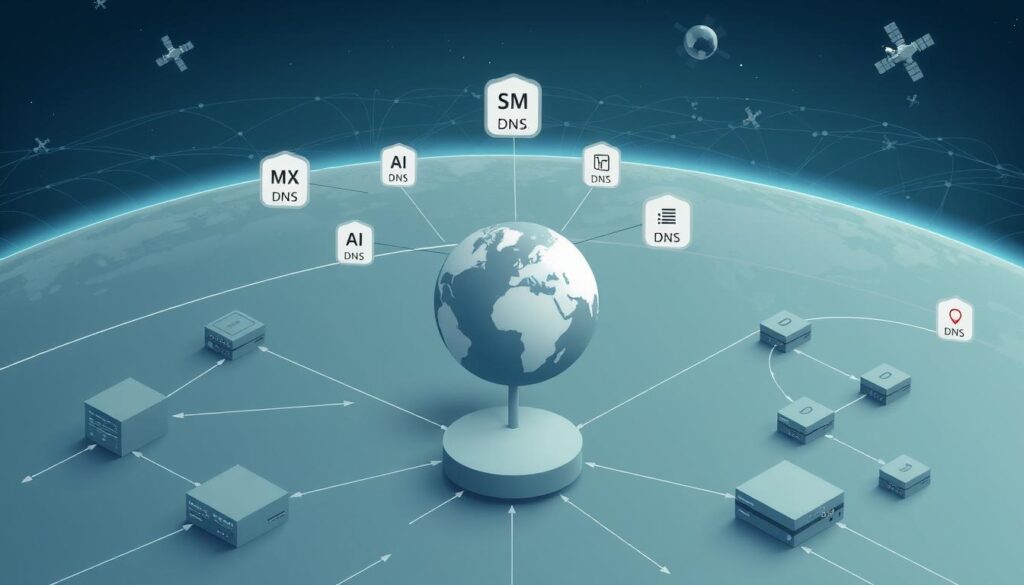
Records that map addresses and services
Individual dns records connect a site label to services. An A or AAAA record points to a web server. MX records direct email to a mail provider such as Gmail.
Web and email delivery tied to your settings
This setup separates registration from resolution so you can manage hosting and mail on different platforms without losing ownership. When you change which servers answer for a domain, registrar-level TTL and global caches affect how quickly that change appears.
- Registrar = ownership and nameserver selection.
- Nameservers = where records are edited and served.
- Records = mapping to web hosting, CDN, and email services.
DNS record types beginners should know
Start with core records, then add advanced entries for security and service discovery as needed.
A and AAAA records: pointing a domain to IPv4 and IPv6 addresses
A records map a host to an IPv4 address so browsers and clients can reach a site.
AAAA entries do the same for IPv6. Use both when your host supports each protocol to serve more users.
CNAME records: canonical names for subdomains like www
A CNAME lets one label alias another canonical target, for example using www as an alias of example.com.
This simplifies updates: change the target and linked subdomains follow without editing multiple records.
MX and TXT (SPF, verification): routing email and adding policy/info
MX records tell mail servers where to deliver messages for a domain. Point MX to your mail provider, such as Gmail.
TXT records store SPF, DKIM, DMARC, and verification strings that improve email delivery and trust.
Other useful records (NS, SOA, PTR, CAA, SRV, DNSSEC keys)
NS and SOA define zone hosting and administrative details. PTR handles reverse lookups from addresses back to a label.
Security and service records like CAA, SRV, and DNSSEC keys add certificate limits, service discovery, and cryptographic integrity.
Practical tip: a typical setup uses an A and AAAA at the apex, a CNAME for www, MX for mail, and TXT for verification. Focus on these core dns records first before adding advanced types.
Propagation and Time To Live (TTL): why DNS changes take time
Changes to DNS records rarely appear everywhere at once; caches across the globe need time to refresh.
DNS propagation is the period when updated records gradually replace cached data on resolvers and servers around the world. That is why some users reach the new address immediately while others still see the old site.
Each record carries a TTL value that controls how long resolvers keep cached answers. Common defaults are one or four hours; some administrators set TTLs as long as a week. Registrar-level timing for nameserver switches may also affect results and often cannot be changed.
Plan TTL values before changes
For planned maintenance, lower TTL well in advance so caches expire quickly at change time. After the update, raise TTL to reduce query load and stabilize performance for websites and APIs.
Check propagation with global lookups
Test progress with global dns lookup tools like whatsmydns.net or nslookup.io. Query authoritative servers directly to see the source of truth without intermediate cache. Compare answers from Cloudflare, Google, and Quad9 to estimate where updates have reached.
- Propagation varies by network: mobile, corporate, and privacy-focused resolvers behave differently.
- Use propagation checks to time releases and avoid downtime during switches.
what is my domain name system: how to find and check your DNS today
Start by locating the resolver your computer uses, then compare its replies to public and authoritative hosts.
Find the resolver and nameservers on Windows and macOS
On Windows, open Command Prompt and run ipconfig /all to list the DNS servers your device uses.
On macOS, check Network settings or run scutil –dns in Terminal to show the current resolver configuration and search names.
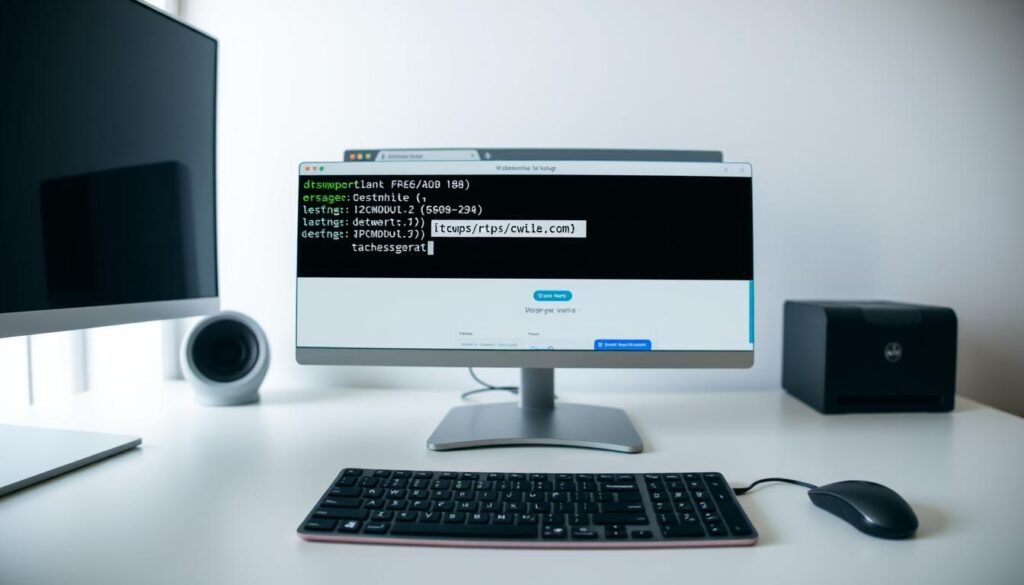
Run a lookup with nslookup, dig, and online tools
Use nslookup to set type=A, AAAA, MX, NS, or SOA, then enter the exact host to retrieve address and related information.
Run dig +trace or query a specific server (for example 1.1.1.1 or 8.8.8.8) to compare the local server’s replies to public resolvers and the authoritative server.
Online nslookup tools let you query distributed servers without local caching and help spot propagation differences quickly.
Tip: Recursive resolvers cache answers per TTL, so differing replies often reflect normal propagation or a stale resolver cache. For a quick primer on DNS basics, see DNS at GoDaddy.
| Action | Command / Tool | Use |
|---|---|---|
| Find local resolver | ipconfig /all (Windows), scutil –dns (macOS) | See which DNS server your device queries |
| Query specific record | nslookup set type=A / dig example.com A | Verify web and address mappings |
| Compare servers | dig @1.1.1.1 example.com; dig +trace example.com | Spot propagation or cache differences |
Fix common issues: DNS server not responding and slow lookups
If lookups slow or fail, verify network links and the resolver address before deeper checks. A “DNS server isn’t responding” message means the attempt to reach the dns server failed. Causes include a broken connection, an outdated resolver setting, or an outage at the provider’s data center.
Quick checks: ensure your Internet link is stable and the configured server is reachable. Switch temporarily to a public resolver such as Cloudflare 1.1.1.1, Google 8.8.8.8, or Quad9 to confirm whether the issue lies with your current provider.
Verify the resolver address in your router or device and ensure it does not point to an internal server that is offline or blocked. Test multiple devices on the same network to see if the problem affects one machine or all users.
Flush caches and inspect records
Clear the operating system’s DNS cache and the browser cache to remove stale answers. That forces a fresh request to authoritative servers, respecting the ttl set on records.
- Look for repeated timeouts or SERVFAIL replies — these hint at upstream issues.
- If the issue persists across public resolvers, check authoritative records for missing A/AAAA or typos in critical addresses.
Choosing DNS services: free vs premium, public resolvers, and security
Your choice of DNS provider can improve latency, resist attacks, and simplify management. Start by matching needs to risk: low-traffic sites may do fine with bundled offerings, while critical services demand stronger guarantees.
Free DNS vs premium DNS: performance, availability, and DDoS resilience
Free services bundled with registrars often cover basic use and simple edits. They can be slower and lack advanced protections or high-availability architectures.
Premium DNS typically offers faster resolution, global servers, SLA-backed uptime, and built-in DDoS resilience. Paid tiers also add support, dashboards, and two-factor access to reduce mistakes.
Popular public DNS resolvers
Public resolvers like Cloudflare 1.1.1.1, Google Public DNS, and Quad9 speed queries for users around the world.
- Cloudflare provides strong privacy and many free protections.
- Google offers broad reach and predictable performance.
- Quad9 blocks known malicious addresses to help protect email and browsing.
Advanced options: redundancy, DNSSEC, and management
For critical domains, add secondary DNS to host zones on another network so queries still get answers if one server fails.
Enable DNSSEC where supported to add cryptographic integrity to records. Evaluate provider SLAs, role-based access, audit logs, and API automation so operational tasks remain safe and fast.
| Option | Benefit | When to pick |
|---|---|---|
| Free DNS | Low cost, basic edits | Small sites, testing |
| Premium DNS | Low latency, SLA, DDoS protection | High traffic or business-critical services |
| Public resolvers | Faster user lookups, added security | Improve end-user resolution speed |
Conclusion
Simple steps—register, delegate nameservers, add records, then allow propagation—prevent common mistakes.
The domain name system links services to a readable label through four clear actions: register the domain, set nameservers at the domain name registrar, create the needed dns record entries at the authoritative host, and wait for caches to refresh worldwide.
Plan TTL changes ahead so the time live is short during cutovers, then restore a longer ttl for stability. Use public resolvers like Cloudflare 1.1.1.1 or Google 8.8.8.8 and run a dns lookup to compare answers across the world and the authoritative source.
Keep a concise inventory of critical records—A, AAAA, CNAME, MX, and TXT—and verify addresses before major moves. Regular review makes websites faster and cuts errors for people and devices that request your site.
FAQ
What does the Domain Name System (DNS) do?
DNS translates human-friendly domains into numeric IP addresses so browsers, servers, and devices can connect to websites, email systems, and other online services.
How can DNS be described in plain English?
Think of DNS as the internet’s phonebook: you enter a memorable address in a browser and DNS finds the numeric address that points to the right server.
What steps occur when my browser loads a website?
The browser asks a recursive resolver, which queries a root server, then a top‑level domain (TLD) server, and finally an authoritative nameserver that returns the record mapping the domain to an IP address.
How does DNS caching and TTL speed up repeat requests?
DNS records include a time-to-live (TTL) value. Resolvers and devices store records for that period so repeat lookups use cached answers, reducing lookup time and traffic.
Can you give a simple real-world example of name resolution?
A user types a URL; the ISP or public resolver checks cache, queries root and TLD if needed, then the authoritative server supplies an A or AAAA record; the browser connects to that IP.
What role does a domain registrar play in DNS?
Registrars sell and manage registrations and let owners set which nameservers will host DNS records for their domains.
What are nameservers and why are they important?
Nameservers store and serve DNS records. They answer queries about which IPs or services apply to a given domain or subdomain.
What types of DNS records map names to services?
Common records include A and AAAA for IPv4/IPv6 addresses, CNAME for canonical aliases, MX for mail routing, TXT for verification and SPF, plus NS, SOA, PTR, CAA, SRV, and DNSSEC keys.
How do A and AAAA records differ?
A records point to IPv4 addresses, while AAAA records point to IPv6 addresses; both tell clients where to reach a server for a hostname.
When should I use a CNAME record?
Use a CNAME to alias one hostname to another, such as pointing www.example.com to example.com or to a hosted service domain provided by a CDN or SaaS vendor.
What do MX and TXT records do for email?
MX records direct incoming mail to mail servers. TXT records hold verification data and policies like SPF, DKIM, and other anti‑spoofing or ownership checks.
What is DNS propagation and why can changes take time?
Propagation is the period during which caches around the world update after a change. TTL values and resolver behavior determine how quickly new info spreads.
How should I choose TTL values before making changes?
Lower TTLs (minutes) speed updates but increase lookup traffic; higher TTLs (hours or days) improve stability. Set a low TTL before planned changes, then raise it afterward.
How can I check global DNS propagation speed?
Use global lookup tools and public DNS query services to see which resolvers have updated. Online dashboards show results from multiple regions and public resolvers.
How do I find my resolver and configured nameservers on Windows or macOS?
On Windows use ipconfig /all to view DNS servers. On macOS use scutil –dns or the Network pane. These commands show the resolver and current nameservers.
How do I run a DNS lookup with nslookup or dig?
Use nslookup or dig from a terminal to query specific records and servers. For example, dig A example.com or nslookup -type=MX example.com to fetch records directly.
What quick checks help when a DNS server is not responding?
Verify internet connectivity, confirm DNS server settings, try a public resolver like Cloudflare 1.1.1.1 or Google 8.8.8.8, and test with nslookup or dig to isolate the issue.
How do I flush DNS cache on my device or browser?
On Windows run ipconfig /flushdns. On macOS use sudo dscacheutil -flushcache and sudo killall -HUP mDNSResponder. Browsers often have internal cache clear options or restart will clear it.
What’s the difference between free and premium DNS services?
Free DNS often covers basic needs. Premium DNS adds performance, higher availability, DDoS protection, secondary DNS, advanced management, and service-level agreements.
Which public DNS resolvers are popular and trustworthy?
Common choices include Cloudflare 1.1.1.1, Google Public DNS (8.8.8.8), and Quad9. They offer speed, privacy options, and global coverage.
What advanced DNS features should businesses consider?
Consider secondary DNS, DNSSEC for integrity, traffic management via CDN integration, and professional support or SLA-backed providers for critical services.

