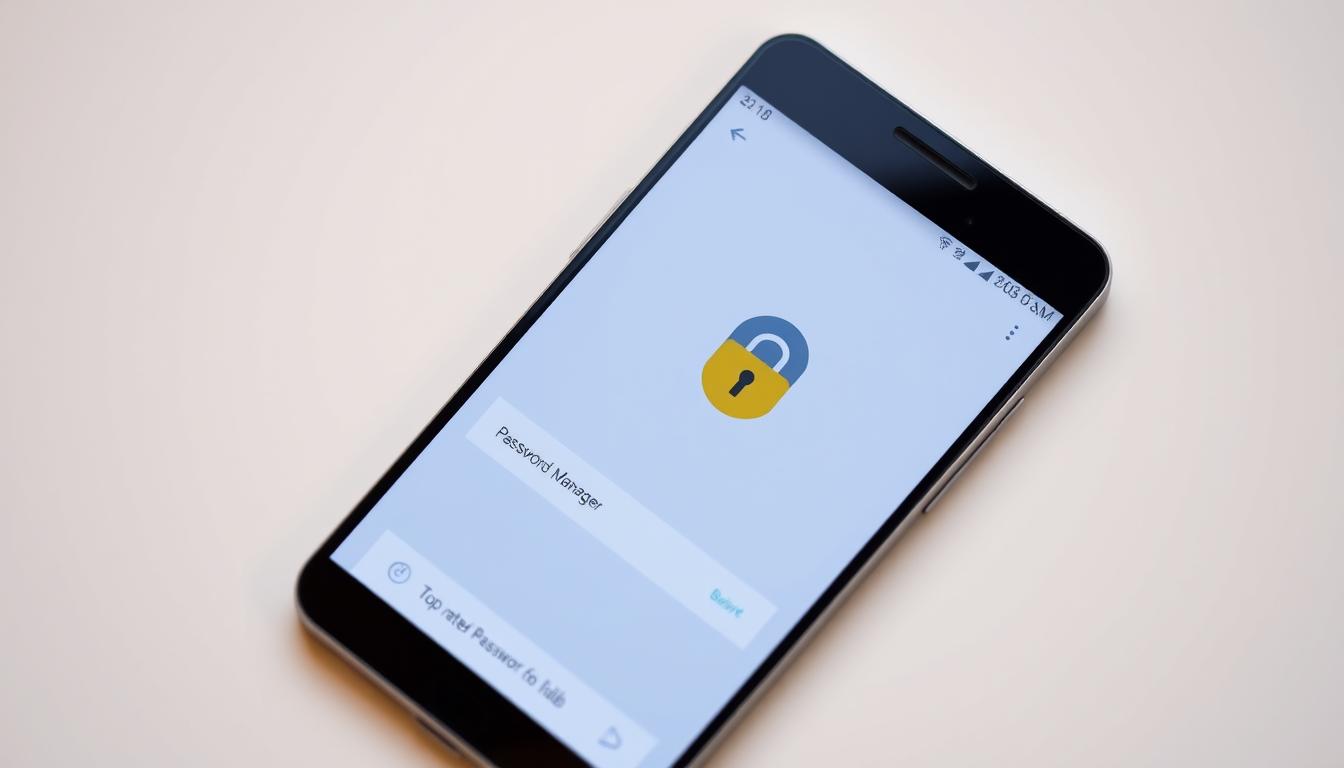What if the strongest link in your mobile security stack isn’t your antivirus or VPN—but the password manager you choose?
This guide cuts through hype to identify the best Android password manager for real-world use. It compares how leading tools handle encryption, passkeys, pricing, and Android-specific features like Autofill and biometric unlock.
Our analysis weighs open-source transparency, breach history, third-party audits, and certifications—focusing on what matters for U.S.-based teams and solo professionals. It explains why a dedicated password manager app for Android beats saving passwords in a browser, as a lost laptop or a compromised extension can expose stored logins.
Expect an objective, data-driven look at Bitwarden, 1Password, Dashlane, Proton Pass, Keeper, and more—plus where LastPass stands after its 2022 breach. The goal: help you pick the top password manager for Android without guesswork.
If you’re choosing a password manager for Android today, this review surfaces trade-offs—cost versus control, simplicity versus depth, consumer versus enterprise—so the final call aligns with your risk profile and roadmap.
Key Takeaways
- Dedicated tools beat browsers for protection; vault data is harder to extract if a device is seized or infected.
- Bitwarden’s open-source model, audits, and low-cost plans make it a strong contender for the best Android password manager.
- 1Password’s Secret Key, Travel Mode, and polished Android Autofill suit teams that want premium features and support.
- Dashlane offers robust monitoring and a VPN bundle, but its pricing is higher than many rivals.
- Proton Pass brings a capable free tier and solid privacy posture for budget-conscious users.
- Keeper’s certifications and large Android install base signal mature enterprise readiness.
- Look for passkey support, zero-knowledge design, and cross-device apps when selecting a top password manager for Android.
Introduction to Password Managers for Android
Android is now key for work on the go. Accessing accounts must be quick and safe. A password manager for Android devices offers fast logins and strong security. It doesn’t require remembering many complex passwords.
The best choice has encryption, is easy to use, and works well on phones, tablets, and Chromebooks.
What is a Password Manager?
A password manager stores your logins in an encrypted vault. You unlock it with a master password or biometrics. It uses zero-knowledge design, so your data is safe.
Tools like Bitwarden and 1Password also support passkeys. These passkeys are synced across devices, making your passwords stronger.
Why You Need One on Android Devices
Android has Autofill, so a password manager can fill in your logins. This stops you from using weak passwords.
Apps like Bitwarden and 1Password are better than built-in browser managers. They offer stronger security, even if someone gets into your device.
On public Wi-Fi, you’re at risk of snooping and man-in-the-middle attacks. Using a VPN with a password manager adds extra protection without slowing you down.
Benefits of Using a Password Manager
- Generates unique, strong passwords and passkeys—no reuse, fewer breaches.
- Provides access across devices via encrypted sync, improving Android compatibility for work and travel.
- Autofill speeds up sign-ins in apps and browsers, reducing errors and lockouts.
- Imports existing passwords, making it easier to switch from browser tools or old apps.
Good security habits are important. Use a strong master password, enable 2FA, and keep apps updated. These steps protect you from malware, phishing, and bugs in extensions.
Key Features to Look for in an Android Password Manager
A good password manager app should protect your data well and be easy to use every day. The best Android password manager uses modern encryption, autofills quickly, and offers plans for teams or families. When choosing a password manager app for Android, focus on its security and how it helps you work efficiently.
Security Features
Look for zero-knowledge design so only you hold the keys. Dashlane uses AES-256, while NordPass applies XChaCha20 for strong encryption. 1Password layers a master password with a unique Secret Key. Bitwarden is open source and audited, supporting passkeys and hardware keys like YubiKey and FIDO U2F on its Premium tier.
Teams may need certifications. Keeper lists SOC 2 and ISO 27001/27017/27018, plus FedRAMP/GovRAMP and FIPS 140-3 validated modules. These markers confirm the app meets enterprise standards without slowing down.
User Interface and Ease of Use
Simple workflows reduce friction. Bitwarden’s redesigned web vault improves clarity, and its semi-automated fill cuts common autofill mistakes. Keeper promotes one-click sign-ins and accessibility options. A good Android password manager should make capture, search, and fill easy—no buried menus or cryptic labels.
Autofill should work in apps and browsers with minimal taps. Clear icons, readable labels, and quick-copy actions help users move fast while staying safe.
Cross-Device Compatibility
Teams switch between phones, laptops, and tablets all day. A password manager should work well on all devices and sync reliably. Bitwarden, 1Password, Dashlane, and Proton Pass deliver broad coverage and reliable sync.
Apple’s built-in manager is strong inside its ecosystem, but cross-platform sync is limited. For a password manager app for Android that travels well, confirm it supports multiple devices, offline access, and secure sharing.
Pricing and Subscription Models
Plans should be clear and scalable. Indicative pricing: Bitwarden Premium at $10/year; 1Password at $36 for Single and $60 for Family; Dashlane at $60 for Premium and $90 for Family; Proton Pass offers a free tier with paid Plus and Family; NordPass often discounts from monthly list rates. Dashlane includes a 30-day free trial.
Free plans can help test password manager Android compatibility before rollout. For a feature-by-feature view—encryption types, autofill, trials, and audits—see this expert comparison that spotlights AES-256, XChaCha20, zero-knowledge claims, dark web monitoring, and cross-device sync.
| Brand | Core Security | Notable Extras | Platforms & Autofill | Indicative Pricing |
|---|---|---|---|---|
| Dashlane | AES-256, zero-knowledge | Dark web alerts | Android, major browsers; app/site autofill | $60/year Premium; $90/year Family; 30-day trial |
| 1Password | Master password + Secret Key | Travel Mode | Android, major browsers; app/site autofill | $36/year Single; $60/year Family |
| Bitwarden | Open source; audited; passkeys | Hardware keys (YubiKey, FIDO U2F) | Android, major browsers; app/site autofill | $10/year Premium |
| NordPass | XChaCha20; zero-knowledge | Dark web monitoring; password generator | Android, major browsers; app/site autofill | Often discounted from monthly list |
| Keeper | Zero-knowledge; audits | Data breach scanning; secure messaging | Android, major browsers; app/site autofill | From $1.67/month Personal (billed annually) |
| Proton Pass | End-to-end encryption | Passkeys; 10 GB storage on paid (via Proton Drive) | Android, major browsers; app/site autofill | Free tier; paid Plus and Family tiers |
Top Password Managers for Android in 2023
Choosing a password manager for Android is about real-world security, ease of use, and value. The top contenders offer strong encryption, clean mobile design, and reliable autofill. These features are key for daily use and travel.
Each option supports essential features like autosave, biometric unlock, and password health checks. They also offer extras like passkey support and secure sharing. For more details, check out this guide to leading Android options.
1. LastPass
LastPass has a familiar Android app with quick autofill and password generation. After a 2022 breach, it’s important to use a strong master password and enable two-factor authentication. These steps help keep your mobile workflow safe.
LastPass uses a zero-knowledge model, encrypting data locally before syncing. It also has shared folders and admin controls for teams, making it easy to manage passwords on the go.
2. Bitwarden
Bitwarden is known for its open-source transparency and recent audits (2023–2024). It supports passkeys, YubiKey, and FIDO security keys. Premium plans start at $10 per year for one user or $40 for families up to six, with 1 GB encrypted storage and Bitwarden Send for files.
The Android app is fast and reliable, with an easy-to-use interface. Self-hosting is great for security teams that want more control. These features make it a top choice for mixed-device environments.
3. 1Password
1Password adds a Secret Key to your master password for extra security. It has a Travel Mode for temporarily removing vaults from devices, useful for border crossings or audits. It supports passkeys, offers 1 GB of encrypted storage, and includes a command-line tool for advanced users.
Pricing is around $3 per month for individuals or $5 for a family of five, billed annually. With refined Android autofill and a clear UI, it’s a premium choice for those who want extras without complexity.
4. Dashlane
Dashlane offers AES-256, zero-knowledge design with phishing warnings, breach alerts, and dark web monitoring. Its Android app is polished, and browser extensions extend coverage. Some plans include a Hotspot Shield VPN for extra protection on public Wi-Fi.
Form filling is smooth, and password health reports are easy to act on. These features, along with cross-platform sync, make Dashlane a top contender for users who value security signals and constant monitoring.
| Product | Standout Strengths | Key Android Features | Notable Security | Indicative Pricing |
|---|---|---|---|---|
| LastPass | Broad feature set; mature ecosystem | Autofill, secure notes, password generator | Zero-knowledge; emphasizes strong master password and 2FA post-2022 breach | Varies by plan; consumer and family tiers available |
| Bitwarden | Open source; audits 2023–2024; self-hosting | Passkeys (including vault login), Bitwarden Send, robust autofill | End-to-end encryption; YubiKey/FIDO 2FA | $10/year individual; $40/year family (up to 6) |
| 1Password | Secret Key; Travel Mode; strong cross-platform UX | Autofill, passkeys, 1 GB encrypted storage | Zero-knowledge; extra layer via Secret Key | ~$3/month individual; ~$5/month family (billed annually) |
| Dashlane | Security alerts and dark web monitoring; optional VPN | Autofill, password health, breach alerts | AES-256, zero-knowledge; phishing detection | Tiered plans; consumer and family options |
Choosing the right password manager for Android depends on your risk tolerance, desired features, and budget. Each app can be the best choice for different teams, reflecting their unique needs and security policies.
In-Depth Review of LastPass for Android
LastPass is a top pick for business users needing a password manager app for Android. It’s known for its speed, easy setup, and reliable autofill. These features are essential for teams always on the move. It aims to offer convenience without sacrificing security, fitting well into daily mobile use.
Features and Functionality
It has an encrypted vault, automatic password generation, and biometric unlock on supported phones. Autofill works with Chrome, Microsoft Edge, and many native apps, making login easier on Android. It also syncs across devices, supporting the typical use case for a password manager app on Android.
Security-wise, it offers two-factor authentication, device PIN or biometrics, and account recovery controls. Admins can manage shared folders and policies in business plans. This makes it easy to use without overwhelming users.
Pricing Structure
LastPass offers plans that match its premium features and business controls. Individual and family plans are in the middle, while business plans include centralized management and user setup. This meets the needs of both personal and team users.
For those looking at costs, the pricing reflects its maturity, reliable autofill, and support for many platforms. The higher tiers offer role-based sharing and advanced reporting, ideal for teams needing enterprise-level features.
Pros and Cons
- Pros: It has a mature Android app with reliable autofill and cross-device sync. It also supports many platforms and has a strong feature set for mobile-first environments.
- Cons: A 2022 security incident led to encrypted data and metadata being stolen. This highlights the importance of strong master passwords and 2FA. Buyers, including those in regulated sectors, may look at recent audits and certifications before choosing a password manager for Android.
Exploring Bitwarden: An Open-Source Option
Bitwarden is a standout as an open-source password manager for Android. It’s perfect for teams that want transparency and control. The code is open for anyone to review, leading to faster bug fixes.
Recent audits in 2023 and 2024 have boosted trust in the platform. It’s known for its balance of features, cost, and clear policies.
Unique Features
Bitwarden supports passkeys and offers smooth autofill on Android. It also lets users self-host their data or share files securely with Bitwarden Send.
The service has a built-in TOTP authenticator on paid plans. It also supports Windows Hello and Touch ID on desktop. The web interface has been improved for faster and cleaner tasks.
Community Support
An active community helps solve issues and improve the service. Open development means third-party reviews validate updates and security. Bitwarden has a high rating on Google Play with many reviews and downloads.
For enterprises, it’s important to know about hosting and compliance. The cloud is hosted on Microsoft Azure in the US and Europe. It doesn’t have FedRAMP/GovRAMP authorization or FIPS 140-3 certification, which might be a concern for regulated sectors.
Pricing Plans
The free tier offers core vault features and autofill. Premium, at $10 per year, adds more storage and advanced security features. Families can get a shared vault for $40 per year.
Bitwarden works on many platforms, including Android, iOS, and Windows. It also has browser extensions for a wide range of devices.
Understanding 1Password’s Premium Offerings
1Password is designed for those who need a secure password manager app. It works well on both mobile and desktop devices. It’s great for teams and families who want to keep their data safe and sign in quickly.
Key Features
Security is top-notch with dual-key protection. This means your account password and a Secret Key work together to keep your data safe. Travel Mode is also a big plus, letting you remove vaults before going through airport security.
The app also stores passkeys and acts as a TOTP authenticator. It even has an emergency kit for recovery planning. Each account gets 1 GB of encrypted document storage, making it a solid choice for a secure password manager app.
User Experience
1Password is available on many platforms, including Android, iOS, and Windows. It works smoothly with everyday tasks. Autofill on Android makes logging in faster and safer.
The app’s interface is easy to use, with clear vaults and item types. This makes it simple for new users to get started. It’s also great for teams with different devices, as it supports password manager Android compatibility well.
Subscription Costs
Pricing is simple: $36 per year for an individual and $60 for a family plan. These plans offer extra features for travelers and those in compliance-heavy roles. You can find more details in this 1Password pricing review.
| Plan | Annual Cost | Included Security | Standout Capabilities | Ideal For |
|---|---|---|---|---|
| Individual | $36/year | Dual-key model, end-to-end encryption, TOTP | Passkey storage, Travel Mode, 1 GB encrypted files | Professionals seeking a secure password manager app on Android |
| Family (up to 5) | $60/year | Shared vaults, recovery options, end-to-end encryption | Admin controls, secure sharing, cross-platform apps | Households prioritizing password manager Android compatibility |
Dashlane: Security at Its Best
Dashlane is a top choice for Android users, combining strong security with easy-to-use features. Its Android app offers top-notch encryption, threat alerts, and autofill. This makes it a reliable option for Android devices, even without a desktop app.
Overview of Features
Dashlane uses AES-256 encryption and a zero-knowledge model. This means keys stay on your device, and decryption happens locally. It also offers real-time breach alerts, dark web monitoring, and phishing protection.
The app supports biometric unlock, passkey storage, and form autofill. It also has an optional VPN, but speeds may be slower than standalone VPNs.
Premium vs. Free Versions
The free version of Dashlane works on one device and covers the basics. Premium adds cross-device sync, advanced alerts, and dark web monitoring for $60 a year. Family plans offer up to six seats for $90 a year.
There’s a 30-day free trial for Premium features. This is great for testing before you buy.
User Reviews and Ratings
Dashlane gets high praise for its security and clean design. But, some users find the price too high and miss a desktop app. Keeper is another top choice, known for its usability and value on Android.
Dashlane is a top pick for Android users who value security. It’s a solid choice, but users should consider the trade-offs and their budget.
| Criterion | Dashlane | Market Context | Practical Takeaway for Android |
|---|---|---|---|
| Security Model | AES-256, zero-knowledge, device-side decryption | Aligned with industry best practices | Trusted baseline for a top password manager for Android |
| Threat Intelligence | Dark web monitoring, breach alerts, phishing protection | Competitive with leading suites | Stronger visibility into leaked credentials on mobile |
| Platforms | Android, iOS, browser extensions; no desktop app | Some rivals keep desktop clients | Mobile-first design favors Android workflows |
| VPN | Optional via Hotspot Shield; slower in many tests | Bundled VPNs vary in speed | Useful for light tasks; not ideal for heavy streaming |
| Pricing | Premium $60/year; Family $90/year; 30-day trial | Priced higher than some competitors | Evaluate value vs. feature depth on Android |
| User Sentiment | Praise for security and UX; concerns on price and desktop gap | Keeper shows high ratings and review volumes | Compare day-to-day ease with your Android use cases |
Dashlane is a solid choice for mobile users. It focuses on encryption, alerts, and autofill. The trial period helps you see if it’s right for you before buying.
How to Choose the Right Password Manager for You
Choosing a password manager for Android starts with a checklist. Think about your compliance needs, hosting preferences, and daily workflow. The goal is to find Android password manager software that meets your needs.
Assessing Your Needs
First, check if you need to meet compliance standards. If you’re in a field like government or finance, look for password managers that offer these controls. Keeper is a good choice for these needs, while Bitwarden is not.
Next, think about your devices. A good password manager should work on many platforms. Make sure it offers offline access, vault export, and recovery options. For teams, look for features like role-based access and audit logs.
Comparing Features
Look for support for passkeys across platforms. Bitwarden, 1Password, Dashlane, and Proton Pass all support passkeys. Bitwarden Premium also works with YubiKey and other FIDO keys for stronger security.
Consider unique features. 1Password’s Travel Mode and Secret Key help with data control when traveling. Storage is also important: Bitwarden, 1Password, and Dashlane offer about 1 GB of encrypted file storage. Proton Pass Plus offers up to 10 GB with Proton Drive.
| Brand | Key Strength | Security Extras | Storage | Notable Limits | Indicative Price (Annual) |
|---|---|---|---|---|---|
| Bitwarden | Open-source, self-hosting | FIDO2/YubiKey (Premium) | 1 GB (Premium) | No FIPS/FedRAMP | $10 (Premium) |
| 1Password | Polished cross-platform | Travel Mode, Secret Key | 1 GB | No self-hosting | $36 individual / $60 family |
| Dashlane | User-friendly with monitoring | Dark web alerts, phishing protection | 1 GB | Higher pricing tiers | $60 individual / $90 family |
| Proton Pass | Privacy-focused ecosystem | Passkeys, Proton Suite integration | Up to 10 GB via Proton Drive (Plus) | Fewer enterprise controls | Competitive free; paid upgrades |
| Enpass | Local-first control | Sync via user-chosen cloud | Varies by plan | No hosted sync by default | Varies by license |
| Keeper | Compliance-friendly options | Advanced policy and SSO | Varies by plan | No open-source | Varies by plan |
Free Trials and Assessments
Testing a password manager hands-on is key. Use free tiers to check features like autofill, biometric unlock, and sync across devices. Dashlane offers a 30-day trial for a full evaluation.
Look at the security record of the password manager. Some users are wary after LastPass’s 2022 breach. Choose tools with regular security audits and no known breaches—Bitwarden and 1Password are good choices. A trial plan helps ensure the password manager works well for your team.
Setting Up Your Password Manager on Android
Starting with a password manager app for Android is easy. First, pick a trusted brand. Then, check if it works with your phone and browser. Lastly, get ready to import, autofill, and secure your data.
Downloading and Installing the App
Get your preferred password manager from Google Play. Brands like Bitwarden, 1Password, Dashlane, and Proton Pass make it simple. On your computer, add their browser extensions to sync and capture new logins.
If you use built-in tools, Google has options. Open Settings, search for “Password Manager,” and adjust settings. This guide helps: manage passwords and passkeys on Android. It’s a good start with a dedicated app.
Initial Setup: Importing Existing Passwords
Most apps have an import wizard. Export your passwords as a CSV, then import them into the new app. Map fields like site, username, and password. Verify your data.
Check out storage and encryption details from trusted sources. Norton offers a vault with strong encryption and an Android app for mobile security. See this Norton review for more on their suite and integrations.
Tips for Configuration
- Enable Android Autofill Service for your chosen app—this ensures password manager Android compatibility across apps and browsers.
- Turn on biometric unlock and create a strong master password; add 2FA (TOTP or security keys like FIDO) for an extra layer.
- Activate passkey storage where supported to reduce password exposure on high-risk sites.
- On desktop, keep extensions active to capture new credentials and sync back to your phone.
- When using public Wi‑Fi, pair your password manager app for Android with a trusted VPN to protect sessions and metadata.
After these steps, test logins in apps and the browser. This confirms autofill, syncing, and reliability. Small tweaks, like adjusting lock timers or enabling clipboard clearing, can enhance your experience and privacy.
Best Practices for Using Password Managers
A secure password manager app works best with good habits. On Android, follow these steps: create strong passwords, keep software updated, and share passwords securely. These tips are useful for both work and personal devices.
Strong Password Creation Tips
Make long, random, and unique passwords for each account. Your password manager app for Android can generate 20–32 character strings. Include letters, numbers, and symbols, but avoid common patterns.
Choose a strong master password, like a memorable phrase. 1Password uses a Secret Key for extra security. Bitwarden supports 2FA with YubiKey and FIDO U2F for the vault.
Regular Updates and Password Changes
Keep the Android app and browser extensions updated to fix bugs. Change passwords when breaches are detected, like Dashlane’s alerts. Enable Android OS security updates to stay safe.
Learn more about passkeys, 2FA, and encryption in the best password managers guide.
Secure Sharing Options
Share passwords or files only through encrypted features. Use Bitwarden Send or shared vaults in 1Password and Dashlane. Never share passwords in emails or chats.
Be cautious of phishing. Check the site’s URL before autofilling. Dashlane’s phishing alerts can help spot fake sites.
| Practice | Why It Matters | How to Implement on Android | Notable Support |
|---|---|---|---|
| Unique, long passwords | Prevents credential stuffing and brute-force attacks | Use the generator in a password manager for Android; set length 20+ with symbols | Bitwarden, 1Password, Dashlane |
| Strong master password | Secures the vault—the single key to all accounts | Create a passphrase and store recovery materials offline | 1Password Secret Key adds an extra factor |
| Enable 2FA for the vault | Adds a second barrier if the master password is exposed | Turn on TOTP or hardware keys in the password manager app for Android | Bitwarden Premium supports YubiKey, FIDO U2F, Duo |
| Regular updates | Patches known vulnerabilities across apps and extensions | Enable auto-updates in Google Play; update browser add-ons | Supported across major managers |
| Breach-driven rotation | Limits impact after third-party leaks | Change items flagged by security dashboards | Dashlane breach alerts; Proton Pass Pass Monitor |
| Encrypted sharing | Prevents exposure via email or chat | Use shared vaults or secure send features | Bitwarden Send; 1Password and Dashlane shared vaults |
| Network safety | Guards against Wi‑Fi interception | Use a reputable VPN on public networks | VeePN commonly used for public Wi‑Fi |
| Anti‑phishing checks | Stops credential theft on spoofed sites | Verify URLs and disable autofill on unknown pages | Dashlane phishing alerts |
By following these steps, a password manager for Android becomes even more reliable. With caution, it protects your daily online activities, from emails to banking.
Integrating Password Managers with Other Apps
Today’s Android password managers work well with apps we use every day. They offer strong security without getting in the way. The best Android password manager should be easy to use but strong when needed.
Compatibility with Browsers
Extensions can make logging in faster and safer than built-in managers. Bitwarden works with Firefox, Chrome, Safari, Edge, Vivaldi, and Brave. 1Password supports Firefox, Chrome, Brave, and Edge. Dashlane and Proton Pass also offer wide browser support.
This wide support makes password managers work well for teams with different browsers. It also means less time spent on training. Users can keep their favorite browser and get top-notch security.
Syncing Across Devices
Business users need access on phone, tablet, and desktop. Bitwarden, 1Password, Dashlane, and Proton Pass sync through an encrypted cloud. This keeps vaults up to date without manual effort.
Bitwarden also offers self-hosting for teams needing data control. Enpass syncs through third-party clouds for more storage options. This ensures reliability for field teams and keeps security strong.
Using Autofill Features
On Android, leaders use system autofill to save time and avoid mistakes. Bitwarden offers semi-automated prompts to prevent errors. 1Password’s deep mobile integration reduces clipboard exposure during sign-ins. Dashlane adds phishing checks to block fake URLs.
Support for passkeys is also growing. Bitwarden and 1Password can generate, store, and sync passkeys. This makes them a central hub for all login needs, improving workflows.
- Key takeaway: Check extensions, sync model, and autofill depth to ensure Android password manager compatibility.
- Make sure passkey support is available alongside passwords for easy sign-ins.
- Choose password managers with clear prompts and anti-phishing checks to reduce mobile risks.
Security Concerns and Considerations
Mobile security depends on how data is protected. A good password manager app should keep encryption keys on the device. It should never send secrets to the cloud in plain text. When choosing a password manager for Android, check the encryption and vendor controls first.
Understanding Encryption Standards
Modern managers use strong ciphers and a zero-knowledge model. Dashlane uses AES-256 with zero-knowledge architecture. NordPass uses XChaCha20, which is as secure but faster on mobile.
Bitwarden is zero-knowledge and open source, with recent audits. 1Password adds a Secret Key to the account password, making it safer if a server is breached. Keeper’s cryptography is validated to FIPS 140-3 and the company follows strict compliance standards.
Risks and Preventative Measures
Threats target users and code. The 2022 LastPass breach showed that encrypted data and metadata can be stolen. Strong local encryption and careful metadata practices are key.
Malware stealers and phishing sites are big risks on Android. Use a long, unique master password, device biometrics, and 2FA. Keep apps and browsers updated and avoid reusing passwords.
Use a trusted VPN on public Wi-Fi. Dashlane offers dark web alerts, Proton Pass provides Pass Monitor, and Bitwarden Premium includes health reports. These features help find the best Android password manager.
Two-Factor Authentication
Two-factor authentication adds an extra layer of security. TOTP codes via authenticator apps are widely supported. Hardware security keys (FIDO2/U2F) offer stronger phishing resistance.
Enable 2FA for both the vault and the account provider. Store backup codes offline. Use platform-level protections like Android’s screen lock and device encryption. These controls make it harder for attackers.
Frequently Asked Questions About Password Managers
When picking a password manager for Android, you might wonder how it works, if it’s safe, and what happens offline. Here, we’ll cover the basics with examples and tips. This will help you understand password manager Android compatibility and how to use it daily.
How Do They Work?
They use an encrypted vault that’s unlocked by a master password or biometrics. Once set up, the app autofills logins, creates strong passwords, and keeps them safe. Many apps, like Bitwarden and 1Password, also support passkeys for extra security.
Good Android compatibility means easy autofill and secure storage. For more on vault design and safety, check out this expert overview.
Are They Safe to Use?
Trusted password managers use zero-knowledge architecture, so only you can access your vault. But, security depends on your habits too. Use a strong master password, enable two-factor authentication, and watch out for phishing.
Even with precautions, breaches can happen. LastPass was hacked in 2022, but Bitwarden and 1Password have not. A good password manager adds extra security and breach alerts, making it safer than using the same password everywhere.
Can They Be Used Offline?
Yes, but with some limitations. Some apps keep data read-only until you sync again. Others, like Keeper, let you edit offline. Self-hosting with Bitwarden or Enpass gives you more control over your data.
When you’re on public Wi-Fi, using a VPN with your password manager keeps your data safe. This ensures your passwords stay updated across all your devices without hassle.
Conclusion: Elevate Your Security with a Password Manager
On Android, the right tool balances security with ease. Bitwarden is a top choice—it’s open source and audited. It supports strong passkeys and 2FA, and Premium costs $10 a year with 1 GB storage.
1Password is great for teams with extras like Travel Mode and a Secret Key. Dashlane is a top pick for Android with phishing protection and dark web monitoring. It costs about $60 a year, but it doesn’t have a desktop app. Proton Pass is known for its free tier and 10 GB encrypted storage on Plus.
Final Thoughts on Choosing the Best Android Password Manager
Choose based on your needs. Enterprise buyers should look at certifications like Keeper’s SOC 2 and ISO. Also, consider incident history and network safeguards.
With these factors, a password manager becomes a strong security layer. It’s not just another app.
Encouragement to Take Action
First, define what you need. Look at compliance, self-hosting, and monitoring. Then, try out password managers like Dashlane’s 30-day trial.
Enable Autofill and 2FA on your Android. Use phishing-safe habits. If possible, use passkeys in Bitwarden and 1Password. Always use a VPN when on public Wi-Fi.
With a plan, a password manager boosts your security. It makes life easier and grows with your business.
FAQ
What is a password manager for Android and how does it work?
A password manager for Android is a secure app that stores your logins in an encrypted vault. You unlock it with a master password or a passkey. Leading tools use zero-knowledge encryption, keeping your data safe.
They autofill your credentials, generate strong passwords, and now store passkeys too. This makes managing your passwords easy and secure.
Which is the best Android password manager for most people?
Bitwarden is often the top choice for most users. It’s open source and audited in 2023 and 2024. It supports passkeys and offers hardware key 2FA on Premium.
It costs per year and works on many platforms. You can even self-host it.
Is a dedicated password manager safer than using my browser?
Yes, a dedicated password manager is safer. While Chrome has improved, browser passwords are easier to access if someone gets your device. A password manager app uses stronger encryption and better controls.
This reduces risks and makes it more reliable.
How do passkeys work on Android password manager apps?
Passkeys replace passwords with FIDO-based cryptographic keys. Apps like Bitwarden and 1Password can generate and sync these keys across devices. On Android, they work with the system autofill and FIDO API for quick, secure sign-ins.
What security features should I prioritize?
Look for zero-knowledge architecture and strong encryption like AES‑256 or XChaCha20. Audited code and hardware key support are also key. 1Password adds a Secret Key to your password.
Bitwarden is open source and audited. Dashlane includes phishing protection and dark web monitoring. Always enable 2FA on your vault.
How do the top options compare on price?
Bitwarden Premium is /year, and Families cost . 1Password is /year for Single and /year for Family. Dashlane is /year Premium and /year Family, with a 30‑day trial.
Proton Pass has a strong free tier and offers 10 GB encrypted storage on paid Plus via Proton Drive.
What about enterprise certifications and compliance?
Certifications are important in regulated industries. Keeper holds SOC 2, ISO 27001/27017/27018, FedRAMP/GovRAMP authorization, and FIPS 140‑3 validated crypto modules. Bitwarden does not have FedRAMP/GovRAMP or FIPS 140‑3 validation, though it is open source and audited.
How reliable are Android password manager apps in real-world use?
User ratings give a glimpse into reliability. As of July 3, 2024, Keeper has about 4.6 stars on Google Play with ~104k reviews and 10M+ downloads. Bitwarden shows ~4.1 with ~40k reviews and ~1M+ downloads.
Performance also depends on your device model, OS version, and network conditions.
What happened with the LastPass breach, and should I be concerned?
In 2022, LastPass had a major breach where encrypted vault data and metadata were stolen. The attackers got fragments of source code. The company said vault contents remained encrypted without the master password.
The event highlighted the need for strong master passwords and 2FA. Risk-averse buyers may prefer Bitwarden or 1Password, which have no published vault-compromise events.
Can I use a free password manager for Android securely?
Yes—Proton Pass offers a great free password manager for Android with passkeys and cross-device sync. Bitwarden’s free tier is also strong. Make sure to enable 2FA, use a high-entropy master password, and keep your app updated.
Do password managers support Android autofill and accessibility?
Yes. Bitwarden, 1Password, Dashlane, and Proton Pass integrate with Android Autofill Service. This makes filling logins in apps and browsers easy. Some, like Bitwarden, favor semi-automated fill to reduce misfills, and 1Password offers deep integration that minimizes clipboard usage.
Can these apps store more than passwords?
Most store payment cards, secure notes, and 2FA codes. Bitwarden Premium includes a built-in TOTP authenticator and 1 GB encrypted file storage; 1Password includes 1 GB storage and an emergency kit; Proton Pass Plus bundles 10 GB via Proton Drive; Dashlane includes dark web monitoring and breach alerts.
How do encryption standards differ among managers?
Dashlane uses AES-256 with a zero-knowledge model. NordPass uses XChaCha20 (comparable security, efficient on modern CPUs). 1Password derives keys locally and adds a Secret Key. Bitwarden is open source with zero-knowledge encryption and recent third-party audits.
Will my password manager work across all my devices?
Yes—cross-platform support is a core feature. Bitwarden, 1Password, Dashlane, and Proton Pass provide Android apps, iOS apps, desktop clients or web apps, and extensions for Chrome, Firefox, Edge, Safari, Brave, and Vivaldi. Apple’s built-in manager is solid if you’re all-Apple, but cross-platform sync is limited.
Can password managers be used offline on Android?
Limited offline access is common—you can usually view saved items. Editing and syncing changes may require connectivity. Some vendors, like Keeper, highlight offline vault creation and edits on mobile.
Bitwarden users may have read-only access when fully offline, though self-hosting can improve availability control.
How do I import my old passwords when switching tools?
Most Android password manager software supports CSV imports. Export from your current tool (for example, a .csv from Bitwarden or your browser), then import via the new app’s settings. Review field mapping and immediately enable Android Autofill and 2FA after import.
What risks should Android users watch for, and how can they mitigate them?
Common threats include malware stealers (StealC, Luca Stealer), phishing pages mimicking manager logins, and extension bugs. Mitigate by using a strong master password, enabling 2FA or hardware keys, updating apps, verifying URLs, and using a VPN on public Wi-Fi to limit man-in-the-middle attacks.
Do I need a VPN with my password manager on Android?
It’s wise on public networks. A VPN such as VeePN uses AES-256 encryption and a secure tunnel to shield sessions and mask IPs across up to 10 devices—reducing exposure to eavesdropping while your password manager app for Android handles credentials.
How do pricing and value compare between Bitwarden, 1Password, and Dashlane?
Bitwarden offers standout value at /year with hardware key 2FA and audits. 1Password costs more but adds the Secret Key and Travel Mode—useful for frequent travelers. Dashlane is the most expensive of the three, but includes phishing protection, breach alerts, dark web monitoring, and an optional VPN bundle.
What’s the role of passkeys versus passwords going forward?
Passkeys reduce phishing and remove password reuse. Many sites will continue to require passwords, so a top password manager for Android should handle both. Bitwarden and 1Password already generate, store, and sync passkeys—positioning them well for a hybrid future.
Which password manager app for Android is best for families?
Bitwarden Families is /year and offers shared collections and robust controls at a low cost. 1Password Family is /year and adds Travel Mode and the Secret Key model. Dashlane Family is /year with monitoring features. Proton Pass Family tiers are also competitive and include Proton ecosystem benefits.
How can businesses evaluate enterprise-readiness on Android?
Confirm Android compatibility, SSO/SCIM support, audit logs, and compliance. Keeper’s SOC 2, ISO, FedRAMP/GovRAMP, and FIPS 140-3 validation can be decisive for public-sector teams. Bitwarden appeals to engineering-led firms with open source, self-hosting, and audits—despite lacking FedRAMP/FIPS certifications.
Are there truly free password manager options worth considering?
Yes—Proton Pass and Bitwarden both provide free password manager for Android tiers with core features. You can test autofill, sync, and UI before upgrading. Ensure Android password manager compatibility with your browsers and devices, and enable 2FA from day one.